I know, I can hear the screams already ‘But…but…but…Forerunner 955!’. So no, this is not a (or the) Forerunner 955 – at least in name. But in spirit, it mostly is. So much so that Garmin themselves even long debated about calling it the Forerunner 955, as they did plenty more than just adding LTE. It’s got new internals, new optical HR sensors, and a pile of new features that have nothing to do with LTE, and a lightly refreshed user interface. But ultimately, Garmin said they decided against calling it the Forerunner 955 LTE as it didn’t quite meet the bar for a complete next gen product (or name). In essence, it’s effectively a Forerunner 945 Plus. But don’t worry, I’ll touch on this later in the post again.
Still, with those gel-infused FR955 closet screams out of the way, the Forerunner 945 LTE is all about cellular connected sports adventures, both tracking and safety-wise. Which, sounds obvious yes – but less obvious is that you won’t get regular text messages via LTE on it. Nor will you stream Spotify wirelessly in real-time via cellular networks. Instead, those work just like before – text messages require your phone, and Spotify music syncs ahead of time via WiFi. Garmin’s entire focus on the FR945 LTE is about athletic connected features, not general smartwatch features.
Your workouts will LiveTrack via cellular automatically, and your friends and family can send both text and audio messages to you in real-time. All while also watching you suffer as a blue dot across the landscape. And if you get yourself in a serious pickle, you can contact Garmin’s international emergency response center, and they’ll save your bacon. The same emergency response center that has historically handled stranded boats in the ocean, crashed planes in Alaska, and stranded hikers on Mt. Everest, is now also handing emergency calls from your watch during your ill-fated trail run.
Now, I’ll dive into Garmin’s entire line of thinking on this in a separate post coming up tomorrow, as it’s pretty interesting – and clearly sets the stage for a much broader push of products in the future. Instead, we’ll focus on the Forerunner 945 LTE specifically today and get cookin’ on this review.
Note that Garmin sent over a Forerunner 945 LTE media loaner, which I’ve been using for a while now to put through its paces. Once this review is done, I’ll get it boxed back up and sent back to them. After which I’ll likely go out and buy my own for future use. If you found this review useful, you can use the links at the bottom, or consider becoming a DCR Supporter which makes the site ad-free, while also getting access to a mostly weekly video series behind the scenes of the DCR Cave. And of course, it makes you awesome.
With that, let’s get into it.
What’s New:
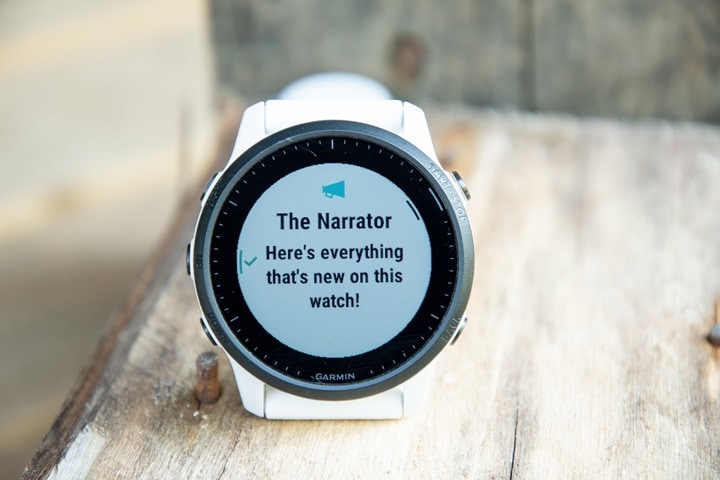
As noted, the Forerunner 945 LTE is more than just cellular. Though undoubtedly, that’s a huge part of it. So sure, it shares the name with the Forerunner 945, but as Garmin themselves said, the Forerunner 945 LTE is “built from the ground up” different. Here’s a quick list of how it differs from the base Forerunner 945 (which, Garmin says stays in the lineup):
– Added LTE cellular connectivity (via LTE-M network in certain countries, list below)
– Added Assistance Plus – Direct Emergency Response center (International Emergency Response Coordination Centre (IERCC)) assistance
– Added LiveTracking via cellular
– Added Live Event Tracking via cellular
– Added Spectator text messages via cellular
– Added Spectator Voice Messages via cellular
– New Optical Heart Rate Sensor (same as Garmin Venu 2)
– Slightly smaller than FR945 – 2mm smaller in diameter
– Slightly thinner bezel dead-space than FR945
– Added new automated interval categorization
– Added new ‘open repeats’ interval concept
– Added Connect IQ 3.2 Support (aka ‘System 4’)
– New user interface elements (not drastic, but noticeable here and there)
– New rotary-style keyboard (such as adding WiFi, or typing emergency messages in)
– Price is $ 649USD ($ 50 more than official non-LTE FR945 list price)
Some people have speculated that the FR945 LTE is based atop the Garmin Enduro internals, which have bat-crap-crazy battery life. However, that’s not the case. In talking to Garmin about that point, they chuckled (borderline laughed) at the question, because they said that was a “special child”. Instead, they noted it’s actually far more similar to the new Venu 2. Obviously, not the display, but in terms of other components internally. Hence why we don’t see crazy new battery specs on the FR945 LTE.
Now the main piece here is the LTE connectivity, and I’ve got an entire section on that. However, briefly, it’s worth noting that the LTE connectivity has *zero* dependency on your existing carrier, or whatever carrier you want. Instead, it’s run totally behind the scenes by Garmin, akin to how Amazon’s Kindle cellular connectivity works. You don’t think or care about it, you just pay Garmin $ 5.99/month (with an annual plan, or $ 6.99/month without), and then everything is included.
As I’ll explain in more detail later, this is a dramatic shift for the company, but in more ways than one. Not only does it mean you don’t have to deal with your phone company for things like setting up a secondary plan, but at the same time it means you won’t be getting your normal text messages via cellular signals. But at the same time, countries are more limited than popping a SIM card (or eSIM) into the unit, similar to how Apple’s cellular Apple Watches are limited in certain countries. Ironically, I can’t get a cellular Apple Watch in the Netherlands, but I can get a cellular-connected Garmin Watch (well, later this summer anyway). Inversely, those in Australia can’t get a cellular connected Garmin watch, but can get an Apple Watch.
The list of countries *will change*, as it’s largely dependent on firming up carrier contracts (the behind-the-scenes pieces). So don’t assume this means Australians (or Italians) are hosed forever. Some changes will happen very quickly, others less so.
Finally, note that the FR945LTE keeps *EVERYTHING* the FR945 had, yes, including maps and music.
Anyway, with that – let’s get into the basics. If you’re familiar with recent Garmin watches, you can skip this section and just hit up the sport and LTE sections. There are changes I discuss in the sport section around the intervals pieces, and then of course the vast newness that is LTE.
The Basics:

Before we get too far into this, if you’re looking for a complete end to end tour of all the FR945 LTE menus and user interface aspects, simply hit that ‘Play’ button on the video above. I go step by step through tons of features and how it works.
Now, for those of you familiar with the Garmin lineup, you’ll find virtually everything in this section as old-hat. Not much here has changed, except a slate of minor user interface styling changes. You’ll notice them throughout the watch, often matching what you see on the new Garmin Venu 2, especially in many of the widget areas. That said, this section is all about the basic operation of the watch, while the next section is focused on the sport features, and then we’ve got the LTE features in their own section.
To begin, the unit uses buttons for navigation. There’s no touch-screen here, which, follows what the original FR945 had. The FR945 LTE has five buttons that you use for familiar confirmation/escape/up/down/controls type actions, making it efficient to navigate when on a trail run or from a bike. Meanwhile, on the underside of the watch is the new optical heart rate sensor – in this case the Garmin Elevate V4, the same sensor found on the also-new Venu 2. This is the first ‘serious’ Garmin watch to include this sensor, as the most recent launch (the Garmin Enduro) used the older V3 sensor.


Practically speaking, I haven’t seen much of a difference there – both seem largely accurate and inaccurate in the same rough areas as before. But more on that later in the accuracy section.
As with other Garmin watches, you can customize the watch face either using stock watch faces, or 3rd party ones. That includes tweaking all the exact specifics on the screen like data metrics such as steps, recovery time, distances by sport, and so on. It’s pretty much endless – and that’s before you look at the Connect IQ app store.

As you depart the watch face you’ll scroll down through the glanceable widgets. These are largely the same as before on the FR945, except now with new styling, primarily once you tap into a given widget. If you’re coming from an older watch like the FR935, you’ve likely never seen these before. Essentially it takes the full-screen widgets and condenses the key information down to a 1/3rd size widget, which you can then tap into for the full screen. Here’s a glance:

And then here’s a full-size widget of that once I tap into it. Many widgets then have multiple data pages shown within them too.


Of course, these widgets are surfacing tons of underlying daily activity data. Some of that’s more common metrics – like steps or calories, whereas others can be more advanced, like respiration rate or PulseOx. Each of us value those metrics differently. And sometimes, you might be aiming to increase a given metric, while other times decrease it.
One of the ones I personally tend to watch is my training status level. Since I’m not on a coached plan right now, I’m mostly using that as a general guideline for how much training intensity I get each week – aiming to keep my numbers vaguely in the same band. Some weeks higher if aiming to make gains, some weeks lower for recovery. Similarly, I’m also looking at resting HR & respiration rate as indicators of potential sickness or fatigue.

Ultimately, all of this data is tracked within Garmin Connect and via Garmin Connect Mobile too (the smartphone app). For example, I can see my respiration rate and resting HR data. Or I can dive into the day-by-day metrics of these stats too – looking at how my heart rate ebbed and flowed throughout the day.
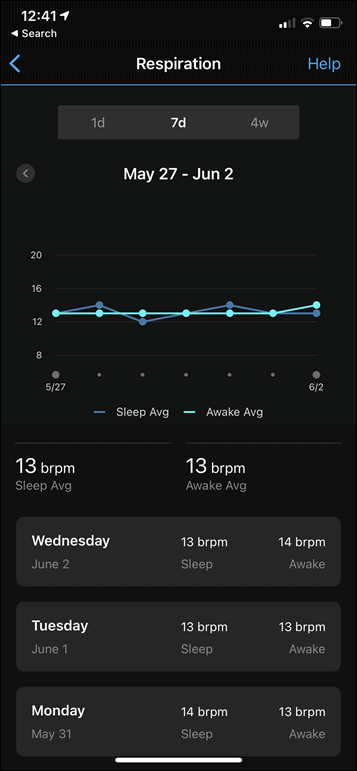
![clip_image001[4] clip_image001[4]](http://media.dcrainmaker.com/images/2021/06/clip_image0014_thumb.png)
And then you can layer in more data like stress and/or Body Battery. The Body Battery metric is similar to the old school Street Fighter game in terms of measuring how much energy it thinks you have. So in a theoretical perfect blue-sky day without toddlers interrupting your sleep, you wake up at 100%, and then over the course of the day aspects like stress, workouts, and activity decrease from that. Meanwhile, things like sitting on the couch watching a TV show can re-gain energy. This is viewable on both the watch and the app.
![clip_image001[6] clip_image001[6]](http://media.dcrainmaker.com/images/2021/06/clip_image0016_thumb.png)
![clip_image001[8] clip_image001[8]](http://media.dcrainmaker.com/images/2021/06/clip_image0018_thumb.png)
In general, I find Body Battery a pretty good proxy for how I feel. It’s not perfect; for example, if I pull an all-nighter I find it gets all tripped up and starts going into the looney bin. At the same time, so do I. But overall, if I get a poor night of sleep it won’t show me as fully recovered to 100%, which is logical. Note that it takes a few weeks for this sort of data to settle down and become accurate, so don’t judge it on Day 0.
Of course, tied into this are sleep metrics. The FR945LTE uses the same advanced sleep metrics that have rolled out in Beta on the FR945 for the past…umm…year. My understanding is that finally goes live to production here now. Of course, these metrics have also been on the Fenix 6 series, Enduro, and a few other watches too. So this isn’t all new stuff.
The main benefit of the new sleep metrics, which are Firstbeat algorithms now, is that you’ve got a handy widget to see your sleep directly on the watch itself:

You can then tap into that glanceable widget to get more data and some general thoughts on your sleep that night. I can’t validate data points like sleep phases, and honestly, I don’t really care about them too much here. I’m mainly interested in whether or not it tracks my sleep-start and end times, as well as awake time – and thus far, it’s quite good at that – usually within a minute or two.



Remember that with the new sleep updates, this means sleep data drives quite a bit more behind the scenes than just sleep stats. For example, the Daily Suggested workouts will be impacted if you get a poor night’s sleep – even up to the point of canceling your planned workout. These are the workouts it suggests for running and cycling, based on your recent intensity, and adding slightly more intensity and/or duration with structured workouts in what is essentially a never-ending build phase. But more on that later.
Do note that naps (still) aren’t supported on Garmin wearables. So you don’t get any direct sleep credit for that, though you do get Body Battery increased points credit.
In addition, on the FR945 you can enable PulseOx, for SpO2 measurement. There’s two options here when enabled – one to only measure at sleep, and one to measure 24×7. Which in turn map to the two main purposes on how it’s used, one is around sleep (as potentially an indicator of sleep or health-related issues), and two in high altitude environments as an indicator that something is about to go horribly wrong. Two totally different use cases (note: medical folks and such also monitor blood oxygen levels too for other reasons). For the first one – sleep – you can track your PulseOx readings each night. It’s the red light that’ll light up on the back of the watch. This data is then plotted on the watch and on GCM.

I didn’t use it at all this go-around, since I just don’t have much use for it right now, living at (or technically below) sea level with no sleep issues, and I’ve covered it extensively in the past. As usual, I’d caution though that enabling PulseOx for sleep alone is basically halving your battery. Seriously. It’s a battery blowtorch. I do however find it fairly accurate if you follow a set testing protocol of sitting and being still, in which case it measures just fine and identical to certified medical devices I have. So, my suggestion is that you use it if you have a specific purpose for it, but otherwise don’t destroy all that new battery life you got with a fancy red light.
Finally, wrapping things up in the basics region, you’ve got smartphone notifications. These are fairly basic compared to something like an Apple Watch, in that it just shows text and emoji, but not photos or the ability to respond (if on iOS). You can simply clear them or cancel them (or open them to get more info). The inability for iOS users to respond to them is a limitation of Apple’s, in not allowing 3rd party apps to respond to text messages specifically. They’ve kept that ability on iOS for Apple Watch, which does allow the watch to respond to texts. I don’t expect Apple to change that.
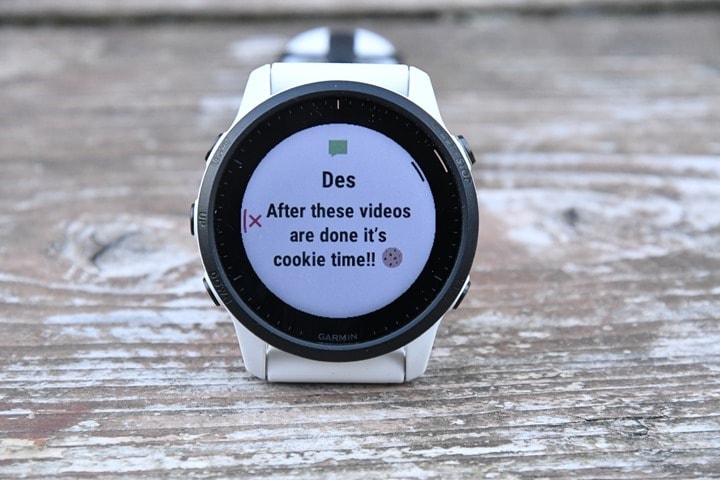
Garmin has steadily increased the number of emojis they support here, to the point where there’s a pretty good chance the emoji will come through on the watch too. At least for all the common ones our friends use.
Sports Features:

To start tracking a workout on the FR945 LTE, you’ll tap the upper right button, which then cracks open all the sport modes. These sport modes haven’t changed from the original FR945, however, since the original FR945 launched, there’s plenty more added. Things like indoor climbing, track workouts, bouldering, and more.

The FR945 LTE also will very shortly get the Ultra Run, eBike, and eMTB profiles. Technically speaking, the regular FR945 gets the Trail Run & Ultra Run profiles (and all the trail-specific things that come with that) in the production firmware that started going live yesterday. However, the FR945 is very slightly out of sync at the moment, so it’ll get that in the next firmware update (I already have it on a beta version). As is common in software development, you split out products for release, and the timing just happened to get the LTE variant firm on a slightly different branch, before rolling those in on the next update. Expect that very shortly.
In any event, here’s the total FR945 LTE list of sport modes:
Run,Track Run, Treadmill, Bike, Bike Indoor, Pool Swim, Open Water, Triathlon, HRV Stress, Climb Indoor, Multisport (custom), Virtual Run, Indoor Track, Hula-hooping with Fire & Knives, Trail Run, MTB, SwimRun, Hike, Climb, Ski, Snowboard, XC Classic Ski, XC Classic Skate, SUP, Kayak, Row, Row Indoor, Golf, Project Waypoint, Map, Navigate, Track Me, Walk, Strength, Cardio, Bouldering, Yoga, Pilates, Breathwork, Floor Climb, Elliptical, Stair Stepper, Clocks, Ultra Run, eBike, eMTB, Other.
For realz, it’s that long.
In any case, after tapping the sport mode of choice, you’ll get a new layout page that’s where you wait for satellite connections or for sensors to pair:

From a sensor pairing standpoint, you’ve got a boatload to choose from. More specifically, the following:
Headphones, External Heart Rate (ANT+/Bluetooth Smart), Speed/Cadence (ANT+/Bluetooth Smart), Cycling Power Meters (ANT+/Bluetooth Smart), Footpods (ANT+/Bluetooth Smart), VIRB Action Camera (ANT+), Tempe temperature sensor (ANT+), Shimano Di2 (private-ANT), Cycling Gear Shifting (ANT+), Cycling Lights (ANT+), Cycling Radar (ANT+), Frozen Slushy (Blue Flavor Only), Extended Display (ANT+), RD Pod (ANT+), Muscle O2 (ANT+), Garmin inReach (ANT+), Trainers (ANT+ FE-C).
As always, you can pair multiple sensor types (such as from multiple bikes), and save them with unique names and it’ll automatically connect to them when it comes within range.
Back on the ready to run (or any other sport) page, you’ll see not only the sensor status up top, but also whether or not LTE is connected and whether LiveTrack is ready to roll:
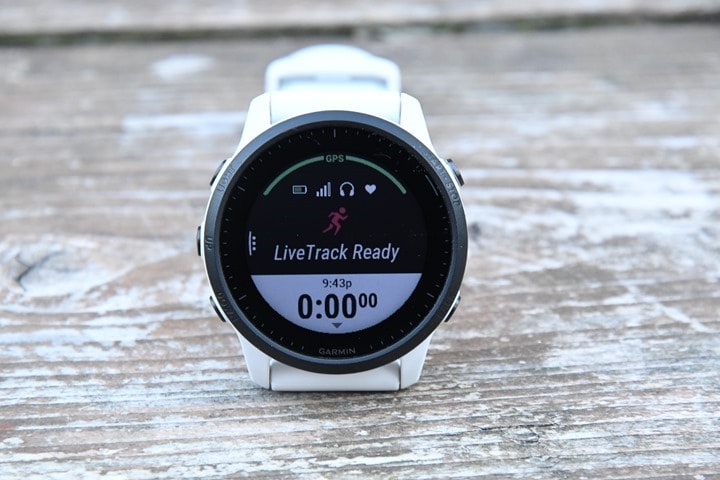
Once you’ve found GPS and heart rate, you can go ahead and start the workout and be brought to your data pages. Like past Garmin watches, you still (for now) have to configure these on the watch itself and not via a smartphone app. You can configure up to 8 data fields per page, or as few as one data field per page (with simply bigger text). And you can have more custom pages than I can think to create, each with their own data fields.
You’ve also got a slate of default pages you can add, things like Running Dynamics pages, Virtual Partner, Compass, Elevation Page, Map Page, plus a time page. Yet more pages show up for structured workouts or if navigating a course. This expands to features like ClimbPro, which automatically segments all the climbs on your run/ride course, including the downhill descents too (for runs). Note that you do have to have a predefined course loaded for this to work.

Speaking of which, you’ll see full mapping data for the region you bought. So in North America this includes North America maps, and in Europe this includes European maps, and so on. This allows you to go free-style on routing, without having a course if you want to. I find this super useful in the mountains, both for freestyle trail runs, but also just for figuring out where I should be going on a course.
Speaking of trail runs, the watch supports all of the new Ultra Run & Trail Run features, like rest timers and VO2Max stat disablement for certain activities. I dive into how all these features work on my recent Garmin Enduro post in the sports section, so I won’t rehash them here.
Instead, we’ll focus on something new for the FR945LTE, the new interval features. There’s essentially two new features here:
A) Automatic categorization of interval segments afterwards in Garmin Connect (if you simply press the lap button in the regular run modes)
B) A new data page/categorization of interval segments mid-workout, if you press the lap button using ‘Open Repeats’ mode
So for the first one, this is super simple. Let’s say you go out for a run (like I did yesterday) and don’t load a structured workout in. Instead, you just run what you want to run interval-wise or fartlek wise and hit the lap button each time you start and end an interval. It’ll then automatically categorize all these sections after the fact on Garmin Connect. For example today I did a track workout, and I just simply hit the lap button as I went along for my 800’s and 200’s. No structured workout loaded, just lazy me pressing the buttons. This is what I see afterwards, notice the fact that it automatically figures out what is each section is:
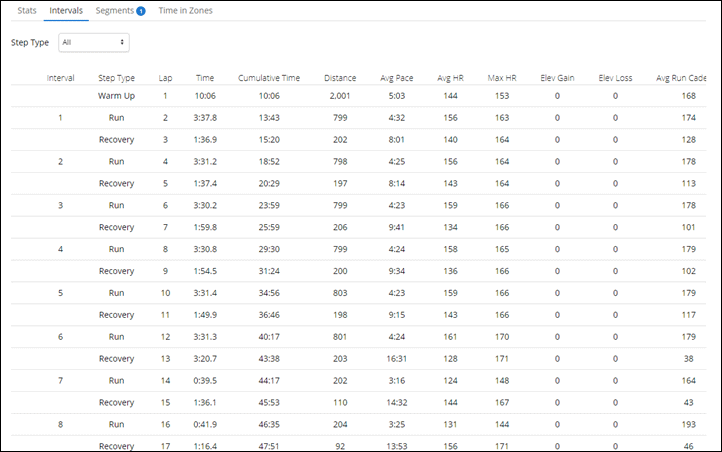
Make sense? Good. Basically, just use the lap button and after the fact on Garmin Connect you get nifty labels.
Now, the second bit takes that to being live on the watch. To do that, you go into the Run, and choose Training > Intervals > Open Repeats:
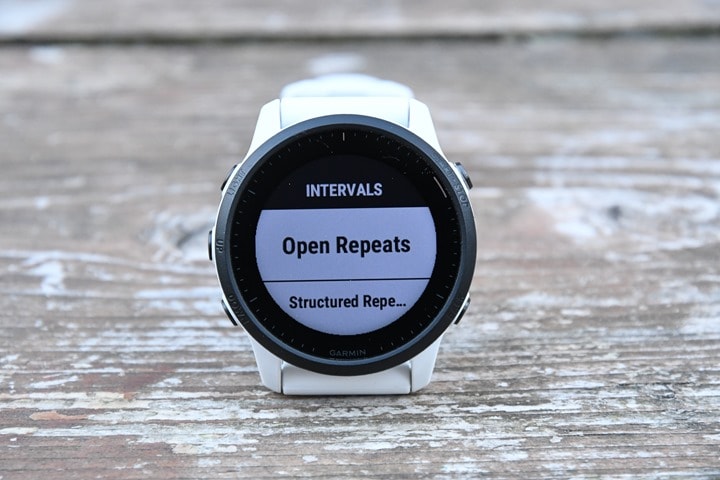
At this point it’ll ask if you want a Warm-Up or not:
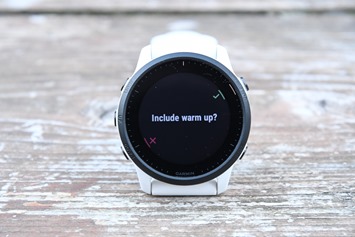
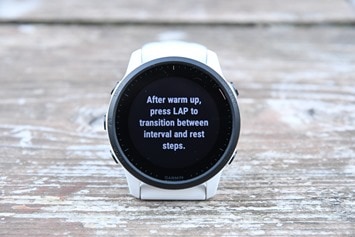
And that’s it. You don’t tell it how long a warm-up, it just knows that you’ll press the lap button afterwards. And that’s literally all you need to do, you’ll simply hit the lap button at the start/end of each interval, and it’ll figure out on the watch itself whether you’re in a work or recovery portion of each interval. It does this by looking at the paces and HR’s and figures it all out. The value of that is this new data page that shows up:

This is a per-interval page that dynamically shows you your current interval number (skipping any recovery chunks automatically), and the pacing for it. Additionally, you’ll get a lap summary page that also skips showing the recovery portions, because nobody cares about those stats. They just want to know their lap details for the work portions:

Again, you don’t have to tell it how long you’re running or anything, you just run and hit the lap button like you probably already do. The only downside is that you can’t customize this lap summary page with a different metric if you wanted to. But still, it’s great to *finally* have a lap summary page on Garmin’s wearables, even if it’s a bit wonky to get in and enable it.
Then again, afterwards, you’ll also get the automatic categorization on Garmin Connect. Here’s what that looked like for a run yesterday through the forest using this feature:
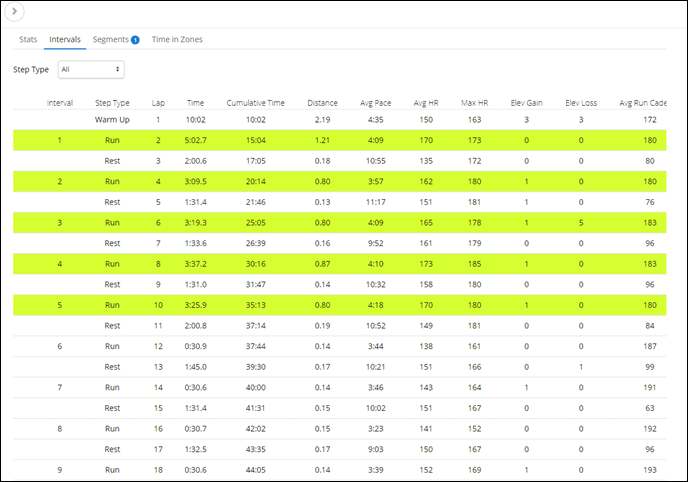
Ok, with all that said and done, we’ll wrap up our run. Of course, there’s literally a million sport features I could dive into and talk about – but I feel like I’d be repeating myself. Granted, I do that a lot. But hey, time’s a tickin’.
At the end of the run you’ll get stats from the run, including your training status, which shows the direction your fitness level and load levels are trending.
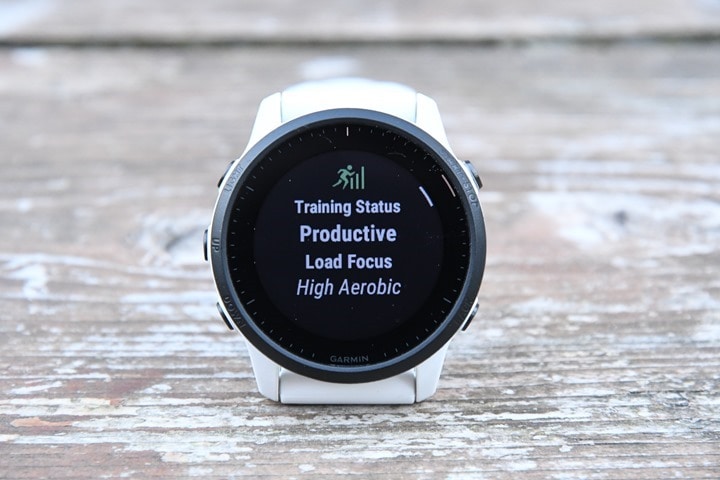
If we hit down (once past VO2Max) and you’ll see the 7-day load listed. This is color-coded by the type of load that you’ve gathered, as well as the total load values:
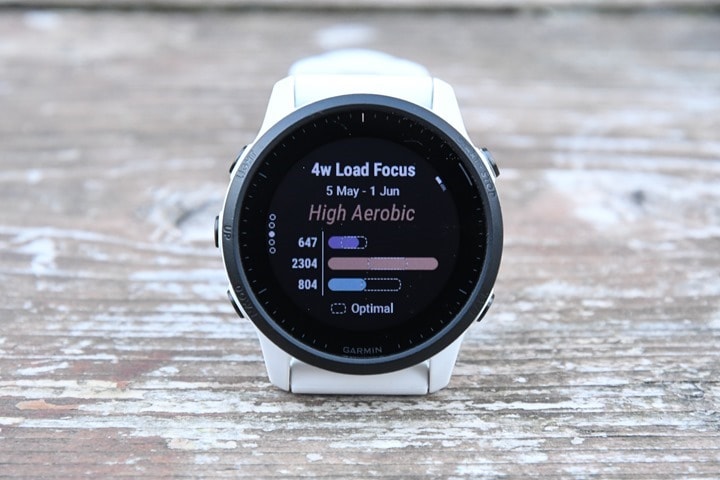
Tap down again and you’ve got your 4-week Load Focus. This basically consolidates all the training you’ve been doing into three specific buckets: Anaerobic, Aerobic High, and Aerobic Low, and then gives you specific target zones to be within (little pill boxes):

As you can see, I’ve filled up my ‘High Aerobic’ target. If I’m short in a given area, then it’ll tell me what to do. Or, in my case, since I’m somehow not short in any areas, it’ll tell me what my training has been doing lately in terms of benefit:
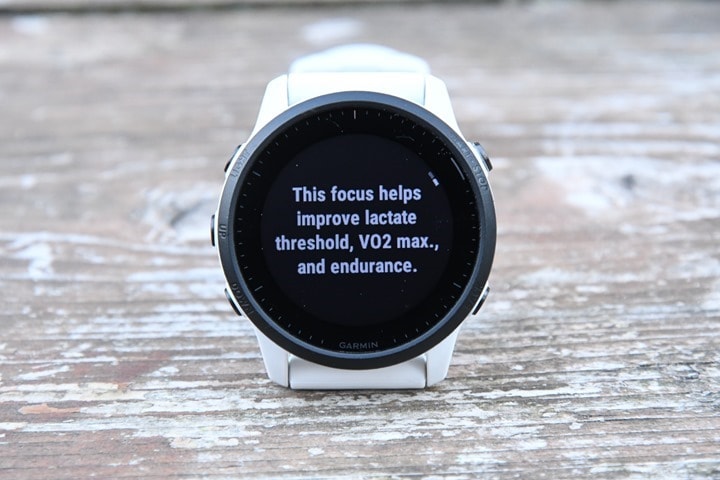
If I go down again, I’ll get Recovery Time until my next hard workout:

If I was somewhere with altitude or heat, I’d get either (or both) heat or altitude acclimation. The goal behind both altitude and heat acclimation metrics is to figure out whether or not you’re acclimated to a given temperature or altitude. Obviously, both can significantly impact performance. Unfortunately, I’m neither hot nor high right now. But you can read my past Garmin Fenix 6 review for how those pieces work – it’s all the same.
All of this information is also accessible within the Training Status pages on your Garmin Connect Mobile app too – allowing you to dig in much deeper and further back.
All of this then feeds into the suggested workout pieces for cycling and running. This works by offering you a new workout each day. The goal here is essentially to provide a training load stimulus, but also not to overdo it. For example, if you get poor sleep, it’ll literally say to take a recovery day due to the poor sleep. If you’ve had too much intensity, it’ll offer a recovery workout. It’s reasonably impressive in my testing over the last 6-8 months in other Garmin devices they’ve previously introduced it in.
Here you can see it offering me a structured run workout late last week. As you can see, this ain’t no slouch of a workout.

You can tap to get more information about the workout, and why specifically it’s recommending this one to you. Additionally, it’ll detail which areas it’s targeting. Once you’ve selected the workout, it’ll iterate through like any other structured workout on the watch. Including the fact that afterward, on Garmin Connect, you’ll get to see the targets overlaid on your actual data, so you can see what the goal was versus your execution.
Finally, no matter what you do for a workout, once it’s done it’ll save that to Garmin Connect, and then sync it off to various 3rd party sites (like Strava, TrainingPeaks, etc…). Or, you can just view it on Garmin Connect Mobile or the Garmin Connect site.
- Phew, got all that? Good, by and large, aside from the interval pieces, it’s all the same as the FR945, such as I didn’t cover music or contactless payments this time around, because they’re identical to what’s on the FR945 today. This includes loading your bank cards onto the watch for contactless payments, as well as accessing music on Spotify, Amazon Music, Deezer, and more. I did use both, notably Spotify to check battery life burn (more down in the accuracy section).
LTE Connectivity:

So, the first thing to understand about ‘Garmin LTE Club’ (not actually called that), is that it’s a sports and safety club only. You won’t be getting your texts or Twitter updates via LTE. Instead, Garmin has decided to (at least temporarily) ditch that idea and focus on the things their customer base appears to want most: cellular connectivity for sport tracking, races/events, and safety-related features tied to sport tracking.
The second thing to know about Garmin LTE Club is that it doesn’t care who your cell phone carrier is. Got ATT or Verizon? Great, Garmin doesn’t care, because Garmin deals with the carrier on your behalf. You won’t be walking into a phone carrier store asking to set this up on your existing billing plan. Instead, you pay Garmin $ 5.99/month and they give you magical LTE connectivity. Easy and simple (well, except when it’s not).
The reasons behind this newfound strategy are many, but is likely heavily influenced by Apple’s policy around disallowing 3rd party watches/devices from responding to text messages directly via cellular, or from participating with iMessages via cellular…Unless of course it’s an Apple Watch, in which case it works flawlessly. And thus, Garmin is effectively blocked from making a viable cellular watch for Apple users, which undoubtedly make up the majority of their userbase (yes, I know, Android OS makes up the majority of phones worldwide, but not this market segment of customers). Without iMessage, it’s dead in the water.
Next, is to understand the cellular coverage areas. Garmin has two versions of the FR945 LTE. One for mainly the North America (+ NZ), and one for everywhere else. This is inline with how other watch makers handle it, due to frequency differences. While you can use your watch’s normal functions in the wrong region, the cellular functions won’t work out of region. Additionally, they’re launching *today* with the US and Canada, however, later this summer they’ll go more global. Here’s the tentative country list for each model, though note this will likely change over the coming months as Garmin formalizes additional carriers (and thus, additional countries):
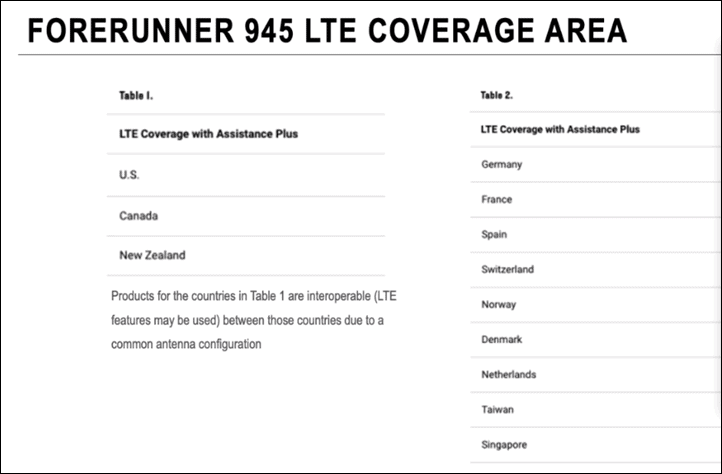
Looking into the details of what Garmin has done, it effectively plops into two main categories for LTE: Safety features and spectator features. In total, here are the cellular features on the Garmin FR945LTE:
– Sync completed workouts and related data via LTE (including 24×7 data, workouts, courses, and so on)
– LiveTrack via LTE
– LiveTrack Spectator Text Messages via LTE
– LiveTrack Spectator Audio Messages via LTE (to your headphones)
– Emergency assistance via Assistance Plus and the Garmin emergency response center – via LTE
– Emergency assistance via your predefined contacts (via LTE)
– Crash detection triggers via LTE, to the emergency response center
– Safety alerts (aka stalker alerts) trigger via LTE, to the emergency response center
Meanwhile, here’s a list of things it won’t do via internal LTE:
– It won’t sync your music/Spotify/etc via LTE (still requires WiFi)
– It won’t receive your text messages or missed phone calls (unless your phone is connected nearby)
So, let’s just dive through all these features, one by one – by laying them atop each other until we get to the point of having to interact with the emergency assistance center (for real). First up, I’ve setup my watch to automatically trigger a LiveTrack event each time I go out for a workout. You don’t need to do that, but it makes it easier. This then sends a small group of people my track details. So as I land on the sport mode ready screen, you’ll see a new signal icon there, showing my current signal status, and then after a few seconds, it’ll say LiveTrack Ready:
(Also, to demonstrate all this, I’ve disabled the phone connection from my watch to phone, forcing it onto LTE.)
![clip_image001[7] clip_image001[7]](http://media.dcrainmaker.com/images/2021/06/clip_image0017_thumb.jpg)
When it says ‘LiveTrack Ready’ it means it’s communicated with Garmin’s servers and has established a live connection. You can technically start without this, it’ll catch-up later if you’re in an area of bad reception. And, it’ll backfill the data.
Once we start rolling, it’ll send out your LiveTrack session just as it normally would on any other Garmin device over the past half decade or so. Friends and family will receive an e-mail link, and they can click on it to see your current position, past track, and if you’ve got a course loaded they’ll see that too. They’ll also see your pace/HR/power/elevation data:

Via LTE, this data updates once per minute, but backfills your actual GPS track within that minute. Meaning, it’s giving the full minute’s worth of data when it connects each time, not just a point every minute. In fact, that’s why you see the little warning above to the viewer that the data updates slightly less frequently.
If you want to save more battery, you can toggle on a low-update option in the LTE settings, which switched the LTE to update every 5 minutes instead. This still backfills the data within that 5 minute span to the LiveTrack servers, but just does it every 5 minutes instead.
Now, this is all similar, but different than Live Event Sharing. In that case, your friends and family get a text message at predefined intervals, such every lap or mile/kilometer split. You can customize this in the Garmin Connect Mobile settings. This is the same Live Event Sharing as launched a few years ago, but now via LTE. So if you’re running a marathon, you don’t need your phone anymore, your friends will get your split/position updates automatically.

By default, Live Event Sharing turns off after 24 hours, mainly to keep you from spamming your friends with text messages when you go do an interval workout and have it send a message each time you press the lap button.
Ok, so going back to regular LiveTrack (via LTE), we’re going to step it up a notch. At this point your friends have decided to send you a text message. To do that, they’ll use Spectator messaging, from the LiveTrack page. Fear not, you can turn this off too (such as if you post a LiveTrack link to Twitter, and don’t want the entire world spamming you). Within this window they enter the name they want it to show up as, and then the short message.
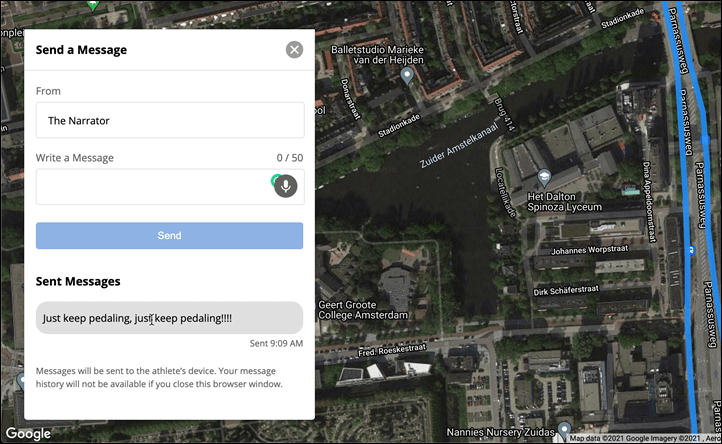
About 10 seconds later, it shows up on your watch. Sometimes faster, sometimes slower. It’s pretty darn quick:

The only downside here is that the message disappears pretty quickly, and there’s no way to go back and see messages you might have missed. Like a fart in the wind, once they’re gone – they’re gone (especially if you’re mountain biking or anywhere you might not be able to look instantly at the watch). I brought this up to Garmin and it sounds like they’ve heard this from other folks, and are considering a way to access messages beyond just those few seconds.

Ok, so we got the text message. Now, let’s step it up a notch and do an audio message. In this case, you’ll need your FR945LTE to have headphones paired (or technically, just any Bluetooth audio device). As long as it has, then your friends/family will have the option to leave you an audio message. On the webpage, there’s the toggle to switch over to that, and then they can just use their microphone to record an audio message:
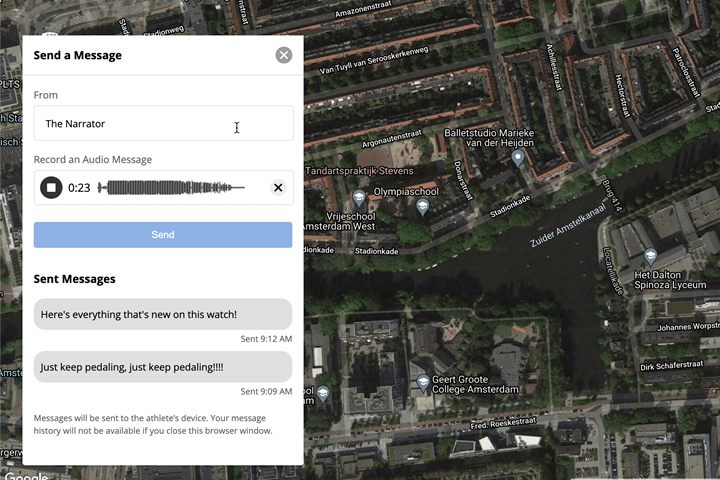
The main caveat I found with this though is that I can’t send audio messages from iOS on Safari (web browser) at this time. Garmin says they’re working on some kinks here for browser compatibility, but they don’t anticipate a workaround for iOS Safari and audio messages. That’s sorta moderately annoying, as most of my friends/family are on iOS, and most of them won’t be loading alternate browsers. In any case, once they send the message, a few seconds later it’ll just automatically play in your headphones. Like a voice from above – it instantly plays when it arrives, additionally, it shows who the message is from on your watch:

The insta-play aspects make sense, because you don’t want to fumble around trying to press play during a race. It’s just like someone cheering at your from the sidelines. Boom, they cheer…you hear.
Ok, at this point we’re halfway through the LTE features, and now going to shift towards safety related ones. And it’s a big ticket item. Essentially, the FR945 LTE not only can notify your friends and family that you’re in trouble, but now will directly notify Garmin’s International Emergency Response Coordination Center (IERCC), which they acquired just a bit earlier this year from GEOS. This is the same emergency response center responsible for Garmin’s inReach devices, should something go wrong there. Historically speaking this response center handles anything from plane crashes, to hikers on Mt. Everest, to boats adrift in the ocean, and mountain bikers in Africa.
They’re claim to fame is being able to coordinate an emergency response anywhere on earth, and by and large, they’ve got a long track record of demonstrating that, touting thousands of lives saved, and countless stories up in various places on Garmin’s site.
But this is the first time someone can just hold a button down on their watch for a few seconds and trigger a response. So, things might get interesting. Here, let me show you what actually happens.
[***Note: Please do NOT test this feature yourself for fun, except in an actual emergency. This is literally like calling 911, the second this connects it starts a chain reaction of sending emergency people to your location. For realz, don’t do it for fun. In my case, I had a pre-defined test timeslot and nearly half a dozen people on a Skype call to ensure I wasn’t about to get helicopters sent to rescue me and my mountain bike.***]
So, there’s a few ways you can trigger the IERCC:
A) Via the controls menu (upper left button), and choosing Assistance Plus, then Emergency, and then 10 seconds to cancel it
B) Long-holding the upper left button until it starts a countdown, and then 10 seconds later it’ll notify them (or you can cancel too)
C) Crashing your bike, after which you’ve got 10 seconds to cancel it
D) Leaving it in your gym bag and managing to long-hold the upper left button, after which it’ll give you 30 seconds of horrendously loud alarming to cancel it (seriously, who knew your watch could be this loud?)
The reason for the 10s vs 30s times, is that for the accidental gym bag scenario, it detects the watch is off-wrist, and gives you extra time to dig it out. Versus if it’s on-wrist, it’s shorter.
Ok, so here’s that button option from the controls menu:


And here’s what happens when you press it. It gives you that 10-second count-down:
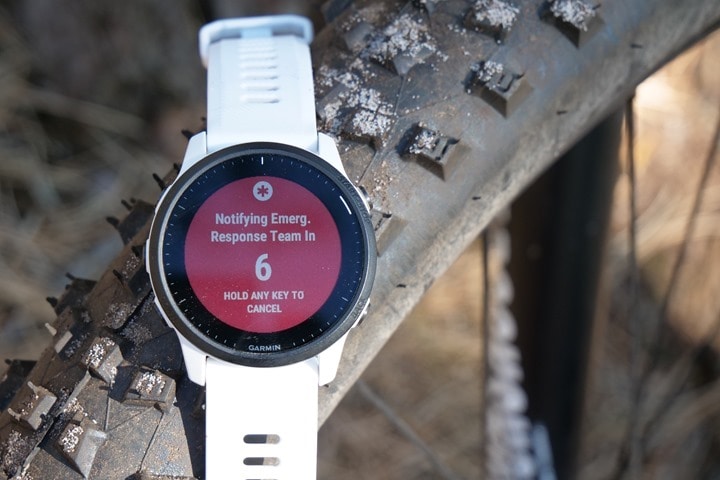
After which it connects you to the emergency response center, immediately.
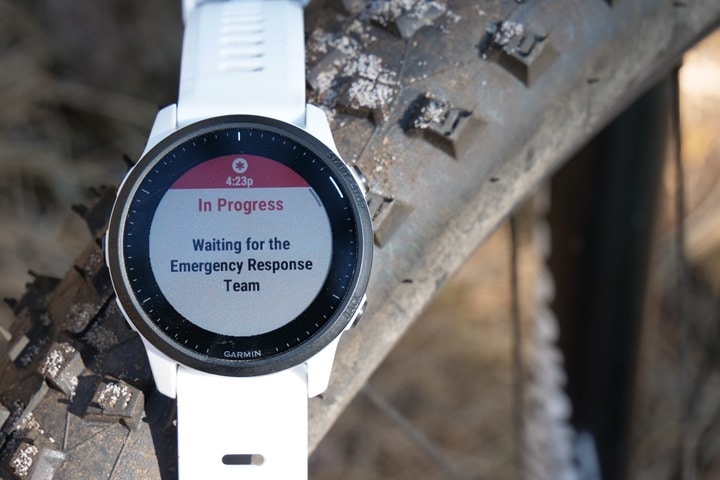
When I demoed this out in the woods by the ocean amidst tall trees, dunes, and everything else, the entire process end to end was 40 seconds by time the ‘How can I help you’ message arrived on my watch after pressing to trigger an emergency.
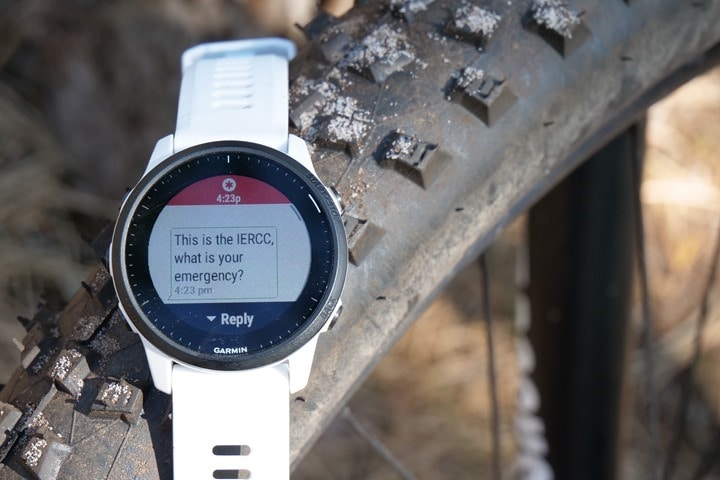
Behind the scenes, in their command center, you’ll hear an emergency sound ring – sorta like an alarm going off at a fire station, indicating a new emergency has come in to triage. I could hear this on my call, not only for my own test messages, but for real life emergencies coming in.
At this point, you’ll respond using a set of predefined quick-access messages, or, you can type out your own message:
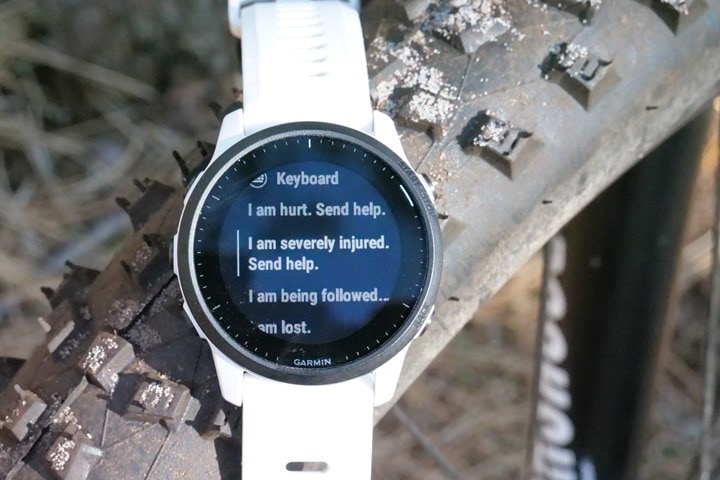
And this is where you get to see the new handy rotary-style text messaging option on the FR945LTE. It’s a super slick way of typing out a reasonably long text message on a watch:

Here’s a better picture of it, when not in the trees:

Each time you send a message, it’ll show near-instantly that they’ve received it. Listening on the phone they told me each time a message came in, and it was almost instant. Again, this will vary on LTE signal, but the place I stopped in only had 1-2 bars. Also, interesting side note: If you happened to have disabled the phone/Bluetooth connection on your watch, it’ll silently re-enable it during an emergency trigger. This is to give any and all avenues of connectivity a better shot. I could watch this happen in real-time (and then watch as I disabled it again). Kinda clever.
When the emergency center person responds with their next volley, the pre-canned answers also change too, becoming somewhat adaptive. Again, you can also type your own message.
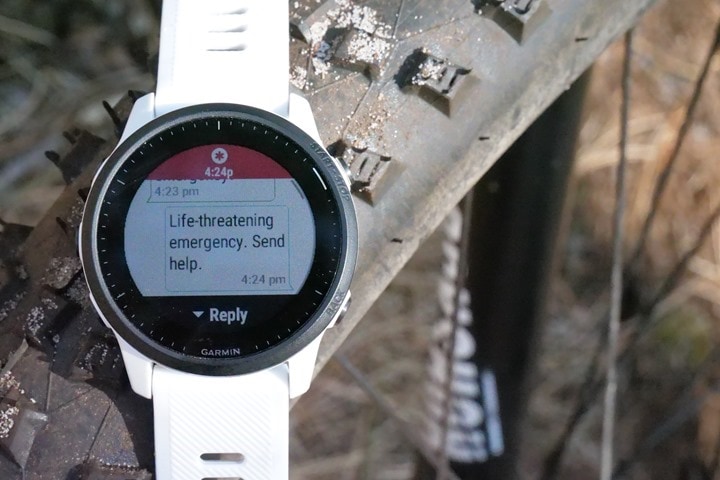
Now from the moment your first message arrived, they’ve already begun finding the correct coordination point around the world for your location. Essentially the IERCC will funnel things down starting at the country level, with liaisons for each country to figure out which emergency services need dispatching. For example whether they need to dispatch Coast Guard support, or helicopters to a mountain, or police into a city. That’s all handled by them, and handled in seconds to minutes, not hours.
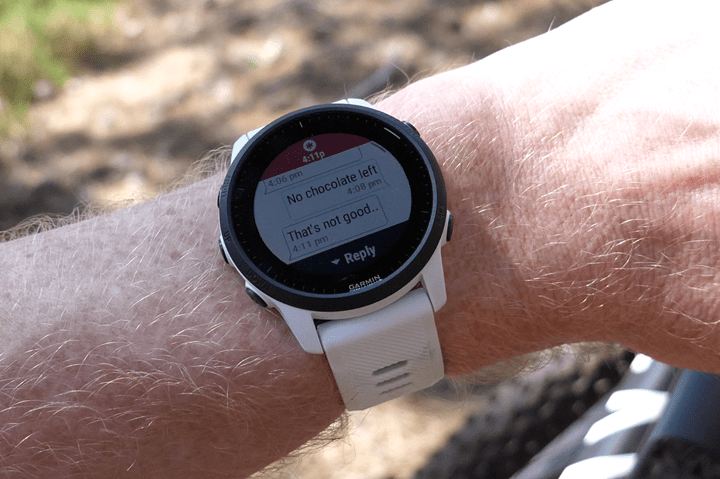
They’ll ‘stay on the line’, until they’ve received confirmation that rescuers (or police) have arrived at your location and have taken care of you, this includes your constant position tracking too. When I connected, the woman on the other end knew exactly where I was, and that I was on the edge of a tree-line against the sand dunes near the ocean (by looking at maps). If you move positions, they’ll see that too in real-time.
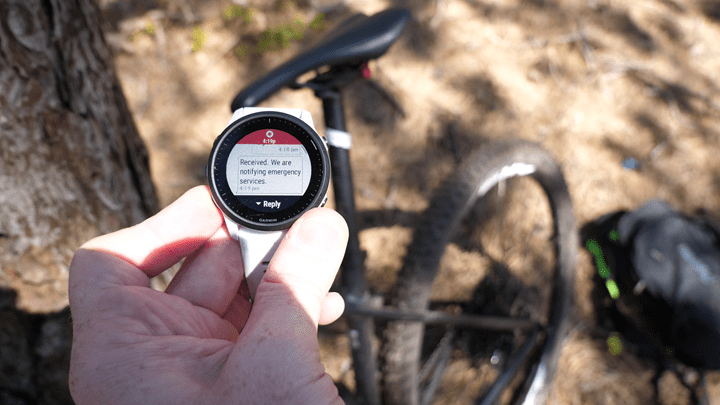
Eventually, you can end the assistance session through a series of steps. This requires a bit of a two-way confirmation, both multi-step from you, but also then it’ll confirm that they’ve received the end-session command. Meaning, you’ll know that they know it’s over.
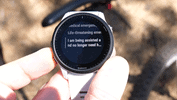
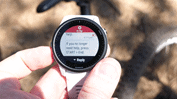
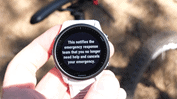
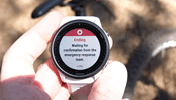
Ok, got all that?
Good, the exact same thing happens if you do a stalking alert, except in that case it won’t make any sounds on the watch itself. If you just long-hold down the upper left button, it’ll quietly activate it, and notify them.
Note that you can always choose to manually notify your friends/family emergency contacts instead, for non-automated triggers. Go to the controls menu (brief-hold upper left button), and then under Assistance Plus, choose either ‘My Contacts’ or the exact contact you want’ – skipping over ‘Emergency Response’:

Now, this probably gets to some key questions, notably, around crash detection. Right now as it’s configured, crash detections notifies the emergency response center, not your friends/family contacts. And if you’ve been around the Garmin block long enough with crash detection, you know it can eventually trigger false positives. Though, typically far less on your wrist than on a bike computer. Still, it seems to happen once or twice a year for me.
As of right now, you can’t disable this notifying emergency services. So you’ve got 10 seconds to cancel it. But, as anyone will also tell you, that 10 seconds can go by at lightening speed if you’re cycling in traffic and it false-triggers, or mountain biking downhill. And that assumes you even heard it to begin with.
Garmin doesn’t really have a good answer there. My guess though is that’s going to be a self-solving problem for them. Meaning, they’re going to pretty quickly realize crash detection shouldn’t auto-trigger a helicopter saving me, and they’re going to tweak that in software. Either way, the load and effort from that is on them to solve.
The next item that’s worth of discussion, but without an answer, is whether or not various sport federations will allow this. For example, both the UCI and Ironman prohibit two-way communication devices while making forward progress. Thus, in theory, this is prohibited in a race scenario. I asked Garmin if they’ve had any conversations there, and they said not yet.
Frankly, this is probably the best time ever to have those conversations. What better solution to allowing fans to cheer on their Ironman athletes virtually, since many can’t travel to races to spectate themselves? This would seem like a win-win for the sport. But then again, most things seem like that when the UCI or Ironman is involved, only to have it fizzle. Either way, we’ll see.

Ultimately, I’m impressed with what Garmin did for LTE connectivity here. Prior to digging into all the details, I presumed they’d try another half-baked Vivoactive 3 LTE variant, but in reality, ditching that concept for a sport-focused one is arguably the best decision they’ve made in years. Sure, there’s still some mostly minor kinks to work out here, but I’ve gotta believe we’ll see this very quickly rolled out across product lines going forward. It’s a no-brainer for Garmin – get a $ 50+ upsell on hardware, and get $ 72/year+ in recurring revenue. Or $ 216-$ 288+ over a typical 3-4 year-lifespan of a product. You take something like an Edge 530 (which is $ 299) and add cellular, and you’ve literally doubled your revenue just from subscription fees alone
Now, rollout per countries will be the longer pole in the tent, and the nuances that go along with it. There’s no doubt that my experience getting onboarded and working properly here in the Netherlands has played a part in delaying the launch of this globally. Getting that first session to work was ‘challenging’, to put it mildly. Once I’ve got it working, it’s been flawless. But like launching Garmin Pay in various countries, it’s still a house to house (or, country to country) fire fighting exercise to figure it all out. Still, at this point, I’m super happy with its performance.
GPS & HR Accuracy:

There’s likely no topic that stirs as much discussion and passion as GPS or heart rate accuracy. A watch could fall apart and give you dire electrical shocks while doing so, but if it shows you on the wrong side of the road? Oh hell no, bring on the fury of the internet!
GPS accuracy can be looked at in a number of different ways, but I prefer to look at it using a number of devices in real-world scenarios across a vast number of activities. I use 2-6 other devices at once, trying to get a clear picture of how a given set of devices handles conditions on a certain day. Conditions include everything from tree/building cover to weather.
Over the years, I’ve continued to tweak my GPS testing methodology. For example, I don’t place two units next to each other on my wrists, as that can impact signal. If I do so, I’ll put a thin fabric spacer of about 1”/3cm between them (I didn’t do that on any of my Enduro activities however, all workouts only had a single device per wrist). But often I’ll simply carry other units by the straps, or attach them to the shoulder straps of my hydration backpack. Plus, wearing multiple watches on the same wrist is well known to impact optical HR accuracy.
Meanwhile, for HR accuracy testing I’m typically wearing a chest strap (either the Polar H10 or the Garmin HRM-PRO, but also a bit of Wahoo TICKR/TICKR X too in this post) as well as another optical HR sensor watch on the bicep (mostly a blend of the Polar OH1 Plus & Polar Verity Sense, as well as the Scosche Rhythm+ 2.0, with a few Whoop 3.0 band sessions tossed in for fun). Note that the numbers you see in the upper right corner are *not* the averages, but rather just the exact point my mouse is sitting over. Note all this data is analyzed using the DCR Analyzer, details here.
First up we’ve got a track workout from yesterday. Seems as good a place as any to look at optical HR, and then a quick look at GPS. For the optical HR side we’re comparing the FR945 LTE on one wrist, the FR55 on the other, and then against a Wahoo TICKR X chest strap and a Polar Verity Sense armband. Here’s that data set:
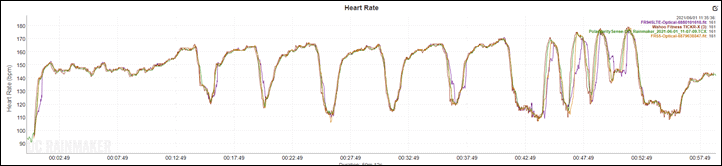
This was a warm-up, followed by a slate of 800’s, and then some 200m sprints. You can see that looking at the 800’s, it’s darn near perfect. Like, nothing of real concern here. These weren’t quite as high intensity as some of my 800’s (hang tight for that in a second), but more than enough to cause difficulties in sensors if need be. On the 200’s, these were shorter, only 30-seconds long, and thus you can see the FR945LTE with its newer ELEVATE v4 sensor seemed to struggle slightly, whereas the FR55 with it’s older ELEVATE V3 sensor did better. Of course, this could also just be quirks of left vs right hand too.
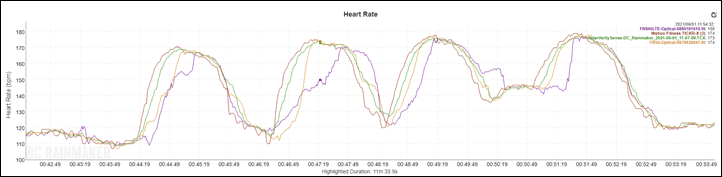
That said, even the FR55 was a bit latent on some of these, though did get the gist of it. Whereas the FR945LTE was latent on all of them. Again though, keep in mind these were 30-second all-out sprints, versus more measured intervals.
If we switch to look at the GPS tracks, all of the Garmin watches were in track mode, which means they snapped perfectly to the track after a quick one-time calibration set (3 loops around the track):
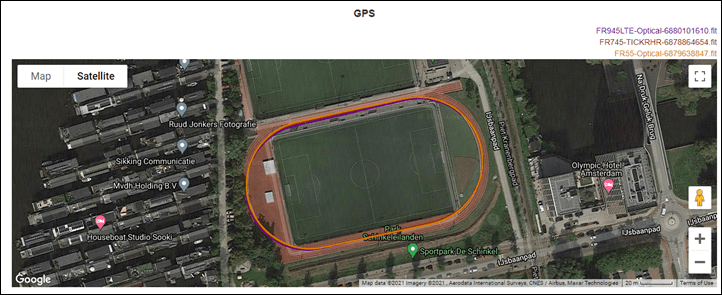
For comparison, I also had with me the Suunto 9 Peak, which doesn’t have a track mode. As a result, here’s what that looks like when added in:
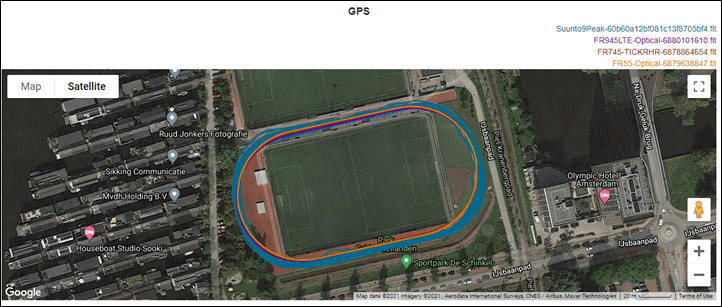
While the GPS track isn’t horrible, you can see it’s essentially all over the track (and beyond). Mind you, I stayed in Lane 1 virtually the entire time. This isn’t to poke fun at Suunto’s track here, but to show the power of track mode for watches from Garmin, Wahoo, and COROS that have it.
Next, let’s take a look at a forest run from yesterday. For this I had the FR945LTE, FR55, FR745, and the Suunto 9 Peak. You can see that overall, at a high level, there’s no crazy pants ones here. Everyone is roughly in line:
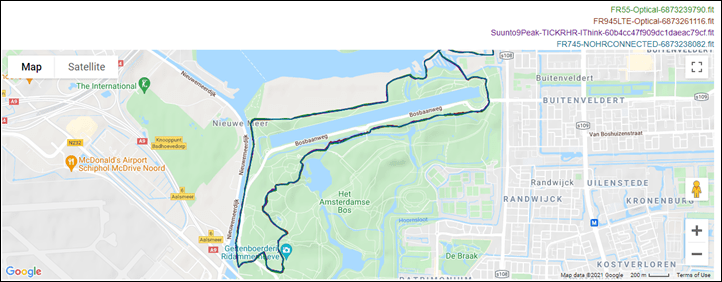
Now despite all four of the watches using the Sony GPS chipset, you can still see nuanced differences. Some of it may be left side vs right side (body-wise), but I suspect it’s also just differing internal aspects too. Here’s a more dense forest section, leading out to some fields:
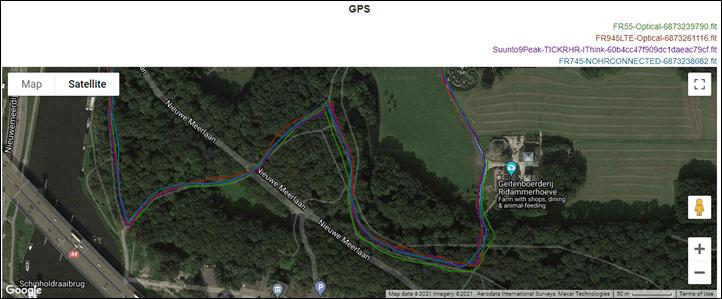
You can see that for most of it, all four watches are within a few meters, though there were a few times towards the bottom section that we saw more separation from some of them, including the FR55 a bit. Of course, fast forward a few seconds and it’s the FR945LTE contemplating a different path:
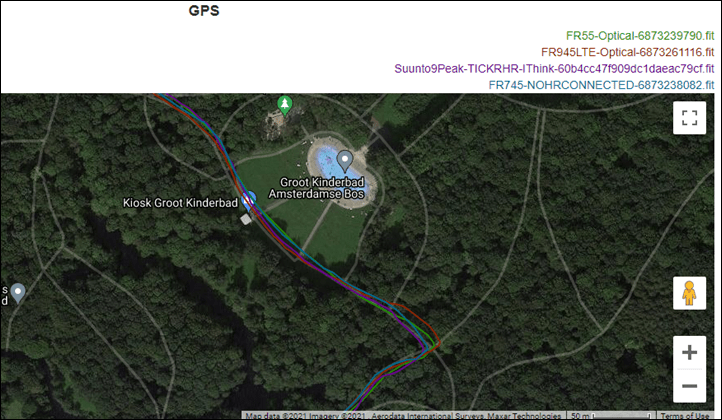
And then it’s the Suunto 9 Peak considering alternate facts:
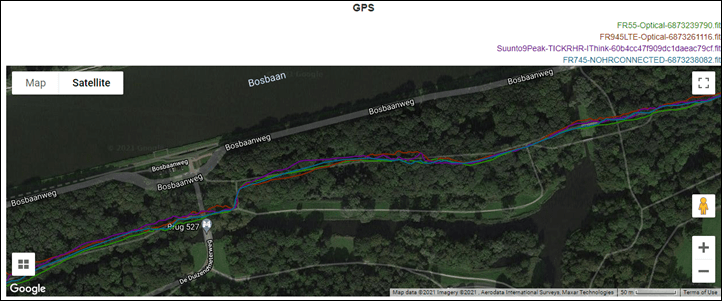
The point being, none of them are perfect (though, the FR745 comes darn close), but for most people the data will be similar enough, even in the woods. Once I exit the woods, they’re virtually identical.
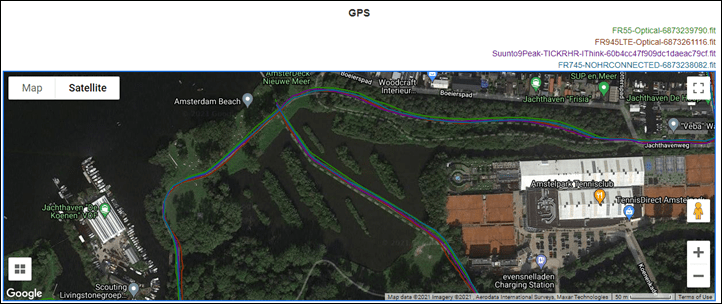
Meanwhile, looking at the heart rate on this run, I made this forest run an interval run too. 800’s followed by 200’s, but of course with the complexities of not tripping on roots and such. Overall, things were pretty good:
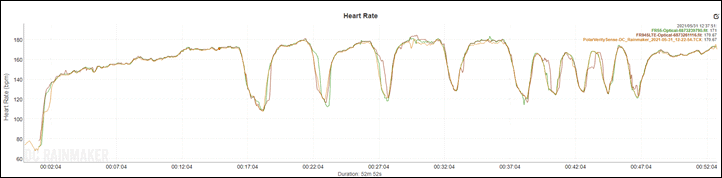
Again you see some minor wobbles (more minor this time than last time) on the FR945 LTE during the 200’s (shorter ones at the end), but the FR55 was really solid here. The Polar Verity Sense was solid as always.
Next, let’s look at an outdoor ride. I realize there’s a lot to take in here, with a lot of lines and a lot of data. Like trying to find Waldo in Where’s Waldo, it’s best to just squint and focus on one thing – or here, one color. The FR945LTE is in yellow, and the FR55 is in red. What I’d consider references would be the TICKR in Blue, and the Polar Verity Sense in green. And if you want to move around the graphs, go here.
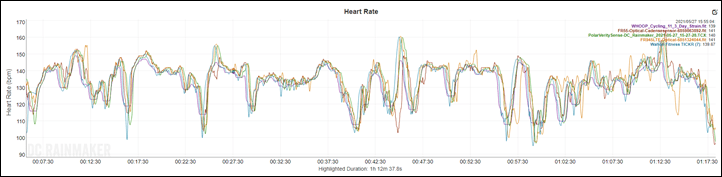
Now, the main thing you’ll notice is that the FR945LTE seems to have a few more drops and spikes than the FR55 does. In general, I don’t find many wrist-based optical HR sensors that do well road cycling, especially with any intensity changes. The FR55 actually does relatively well here compared to the FR945LTE. It’s not that the FR945LTE is horrible or anything, rather, it’s just what I tend to see sometimes variability-wise. Meanwhile, the FR55 seems to have lucked out more on this ride.
As for GPS? Zero issues road cycling. Here’s the high level:
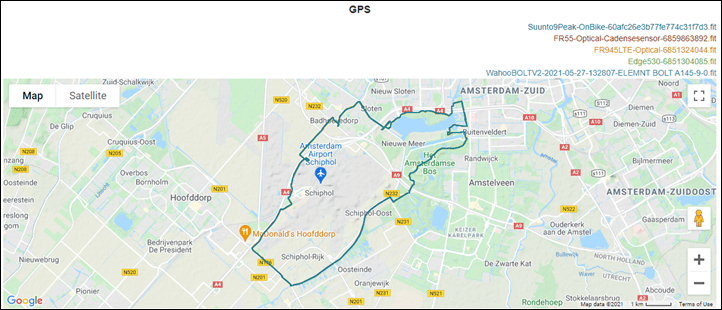
And here’s some tough tunnel sections under the airport runways. Mind you, you’re not getting GPS underground. But rather, I’m interested to see that it properly disengages and re-engages without throwing crazy spikes here and there. And it does that perfectly.
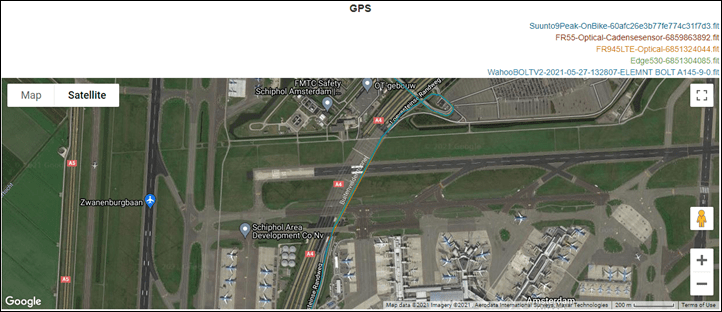
I’ve also got some mountain bike GPS data I’ll pull in here shortly, as well as an openwater swim I hope to get in later this afternoon.
On the battery front, things look solid per spec. For example, here are the battery rates for a run with the FR945LTE I did with music playing the entire time (and LTE on the entire time):
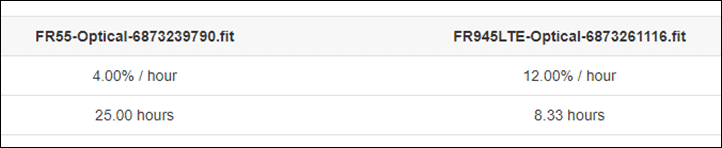
Versus if we take off the music and just go with pure LTE, I was seeing battery burn rates that projected about a 10-12 hour time.
Overall though, for GPS accuracy things seem largely pretty good. Nothing sticking out as problematic, beyond the usual minor GPS quirks most devices have. For heart rate, it’s largely good for steady-state and medium to longer duration running intervals, however it struggles with both short-duration intervals of high intensity, and outdoor cycling.
(Note: All of the charts in these accuracy portions were created using the DCR Analyzer tool. It allows you to compare power meters/trainers, heart rate, cadence, speed/pace, GPS tracks and plenty more. You can use it as well for your own gadget comparisons, more details here.)
Wrap-Up:

Ultimately, I came away more impressed than I expected to with the LTE features. Had Garmin continued down the path they did for the Vivoactive 3 LTE, this would have been a dumpster fire. But they didn’t. They instead focused on an athlete-first solution, and overall it works pretty darn well. I like the fact that I don’t have to take my phone with me for my wife to see my current spot on the map, while out for workouts. And I appreciate the idea of the emergency response center, albeit, I’m half-afraid of accidentally triggering it unintentionally. This morning I literally woke up with the watch controls menu open somehow and it hovering above the emergency response button (seen above). It didn’t fire, but I quickly checked my phone to see if perhaps it had!
Still, these are minor things that for a first iteration will be sorted out in time. And once I got the LTE up and working in my country, things have been smooth sailing since. Connectivity appears to be quite good both in the city and out in the middle of nowhere, and if there are dropouts of coverage, it properly resumes without any issues.
Of course, many will ask whether or not this is a middle-child watch. Something that fits a temporary gap until a Forerunner 955 comes along, whereby they’ll ditch updates for it. And that’s definitely a super valid question. As noted earlier, Garmin says no, it’s not – and they plan plenty of updates going forward. Again, we’ll have to see whether that holds true. The company has a long history of middle-child watches being promptly ignored 6-8 months later when the proper sibling comes along.
Ultimately though, I’m more excited about the tech and where Garmin sticks this next. I’ve gotta believe we’ll see them very quickly run this across their product lines, because it’s both an easy-button for consumers, inexpensive, and an easy-button for them for revenue.
With that, thanks for reading!

