
The Fitbit Charge 6 is an incremental update to the existing Charge 5, focusing on a blend of physical usability enhancements (bringing back the side button), while also increasing day-to-day usability (letting you access all the sport/exercise modes on device, versus a previous limit of 6 modes). However, with it we finally start to see the impacts of Google into the device. The Charge 6 brings with it Google Maps integration, Google Wallet integration, and YouTube Music integration. Plus, it now requires you use a Google account (versus the previous Fitbit account).
I’ve been using the Fitbit Charge 6 the last few weeks, putting it through its paces to see where it works well – and where it falls short. Both in new features, and whether existing issues on the Charge 5 are finally fixed with new hardware. This includes both daily wear/usage, but also sport usage across things like heart rate accuracy and GPS accuracy.
Finally, note that Fitbit/Google provided a media loaner Charge 6 to test. As usual, I’ll get that back to them here shortly. I’ll go out and pick up my own to continue testing the new features once they arrive. If you found this review useful, you can use the links at the bottom, or consider becoming a DCR Supporter which makes the site ad-free, while also getting access to a mostly weekly video series behind the scenes of the DCR Cave. And of course, it makes you awesome.
With that, let’s talk newness.
What’s New:

The Fitbit Charge 6 is the really the first Fitbit Charge series device coming from a more integrated Google/Fitbit entity. Back with the Fitbit Charge 5 was released, those two groups were seemingly barely on talking terms. Now though, it’s clear there’s a cohesive strategy across both the Fitbit devices and Google Pixel devices. Is it perfect? No, but, things are finally taking shape.
Thus, when it comes to the new features on the Charge 6, a lot of it is leveraging Goole-things. Be it Google services (like Google Wallet or YouTube Music), or Google algorithm advances (such as the optical HR sensor machine learning from the Pixel Watch 1). Here’s a complete list of what’s new/changed:
– Added back physical button to side
– Added/changed to new heart rate sensor
– Added heart rate broadcasting over Bluetooth (e.g. to Peloton)
– Added 20 new exercise/sport modes
– Can now store all exercise modes on watch (previously limited to just 6)
– Added YouTube Music controls
– Added Google turn-by-turn directions
– Added Google Wallet support
– Added ‘Zoom Magnifier’ accessibility feature
– Added bunch of new woven and sport band options
– Some minor revamped UI elements
– Revamped Fitbit app (available on both iOS & Android)
– Requires usage/conversion to a Google Account (from previous Fitbit account)
– Price remains same at $ 159
– Battery life remains at 7-days of usage
Of course, this is all in addition to the slate of existing features that most people are familiar with – including daily step/activity tracking, sleep tracking, smartphone notifications, and more. It also includes built-in GPS, as well as ECG support, skin temperature tracking, and SpO2 monitoring. All things from the pre-existing Fitbit Charge 5.
So, let’s crack open the box and dive into it.
In the Box:

First up, we’ll get things quickly unboxed. See, there we go, unboxed:

Inside you’ve got the Charge 6, the secondary band size, and the charging cable. Oh, and a short quick-start guide that you definitely won’t need after reading this post.

Here’s a look at the back of the Charge 6, before I start using it and getting it all smudged up:

Like I said, quick and easy – there isn’t much in here to fuss over.
The Basics:

This section is all about basic usage of the Charge 6, as well as the tracking features. I’ll cover activity tracking, sleep tracking, the hardware basics, and more.
To begin, the watch has an AMOLED display, which can be configured as either always-on or gesture-based. By default, it’s gesture-based, which means that when you put your wrist down, it’ll shut off the display (go black). But when you raise your wrist, it’ll illuminate again. Whereas in always-on mode, it dims the display when you put your wrist down (but is still visible). You can change which option you prefer in the settings. In my case, I kept it as always-on.

When it comes to visibility of the display in bright sunny conditions, it’s great. I’ve been in Hawaii the last week or so, and have had zero issues seeing it in bright sunny conditions.
Meanwhile, the display is controlled via touch and the side button (which has been restored to the Charge 6 after being removed in the Charge 5). On the touch side, I had no issues with sweat/rain/shower/etc. In fact, it performed far better than the Pixel Watch 2 in terms of usability when wet (where the Pixel Watch 2 often struggled). There’s also a water lock option too, though even the last week constantly in/out of the water, I never bothered using it:

Now, back on the main display you’ve got your watch/clock face that you’ve selected. On the top of the default watch/clock face is your heart rate, followed by the time taking up most of the screen. Then, down below are tappable metrics that show steps, distance, calories, and active zone minutes. As well as the date and battery status.

If you swipe up from there, you’ll get your dashboard of essentially the same metrics, just in a consolidated view:

Swipe up again and you’ll start seeing more details on more metrics, for example your hourly activity goal progress and then current heart rate:


From there you’ve got your sleep and sleep score. Just like with the Fitbit Charge 5, this takes hours upon hours to populate each day. Even with the Fitbit app opened and force-synced, I rarely seem to get this before lunch-time. It’ll just be empty, and then at some point it’s like “Oh, right, here’s your sleep details”. Fitbit says this is because the sleep score is computed in the cloud, to which I’d argue their cloud needs an energy drink.

Looking at sleep tracking, I focus mainly does it get the time I went to sleep correct, as well as woke up. And in this case, the answer is yes – it’s usually been within a couple of minutes of my actual times.
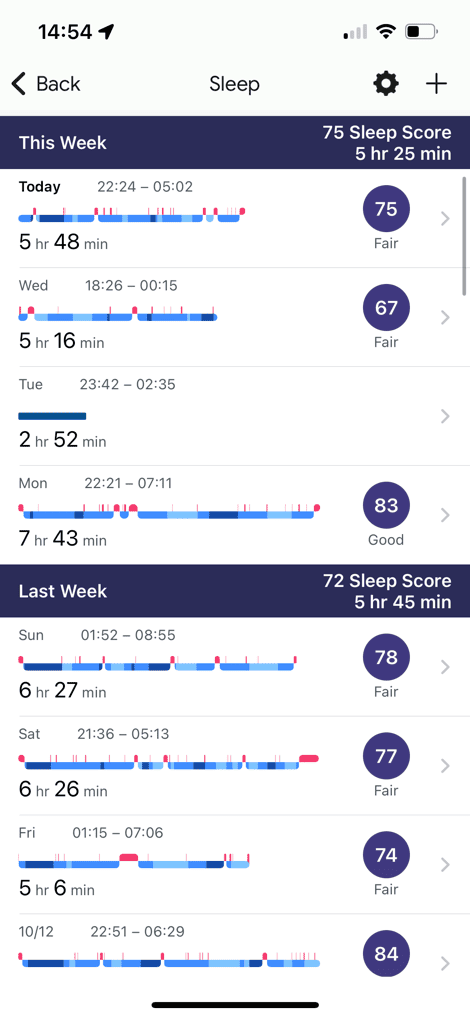
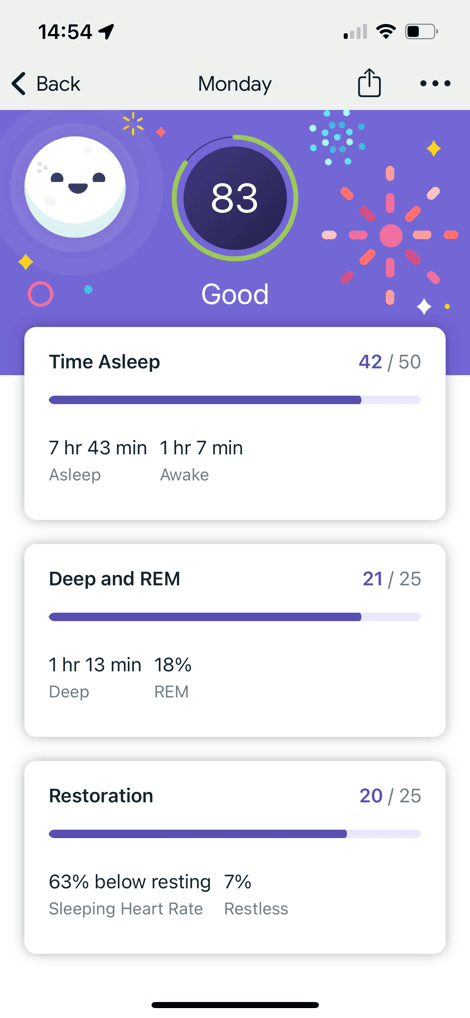
Following that is your Daily Readiness score, if you have Fitbit Premium. This score is essentially a cohesive look at how ready you are to tackle the day, including sleep last night, sleep trends, exercise trends, and more. In general Fitbit does a seemingly good job with this, as they have in the past. It seems to correlate well with how I feel and how the trends are.
Note that there are actually very few metrics that require Fitbit Premium on the watch, despite what people think. While I’ve argued many times that I think Fitbit Premium is hurting Fitbit far more than helping their bottom line, the reality is almost nothing actually requires it. I cover the exact differences in this post last year.
In any event, swipe down one last time and you’ll get SpO2 and daily exercise this week:

Of course, all of these metrics are available in the Fitbit app (without a subscription, btw). Here’s an example of steps and calories, across both day and week timeframes. And again, none of this requires a Fitbit subscription going back as far as you want.
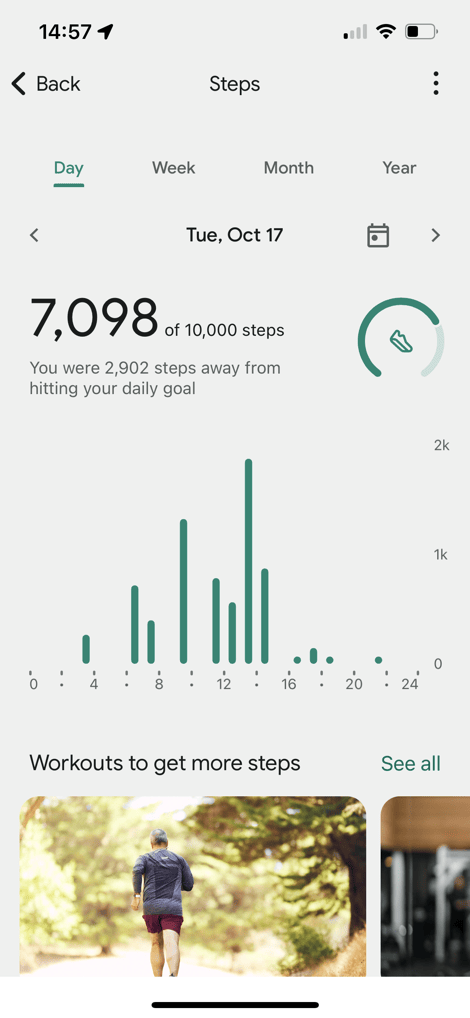
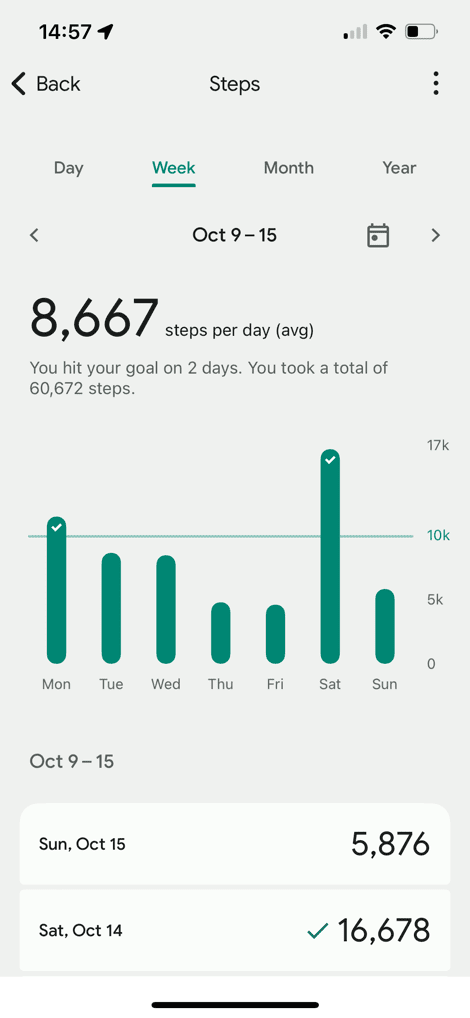
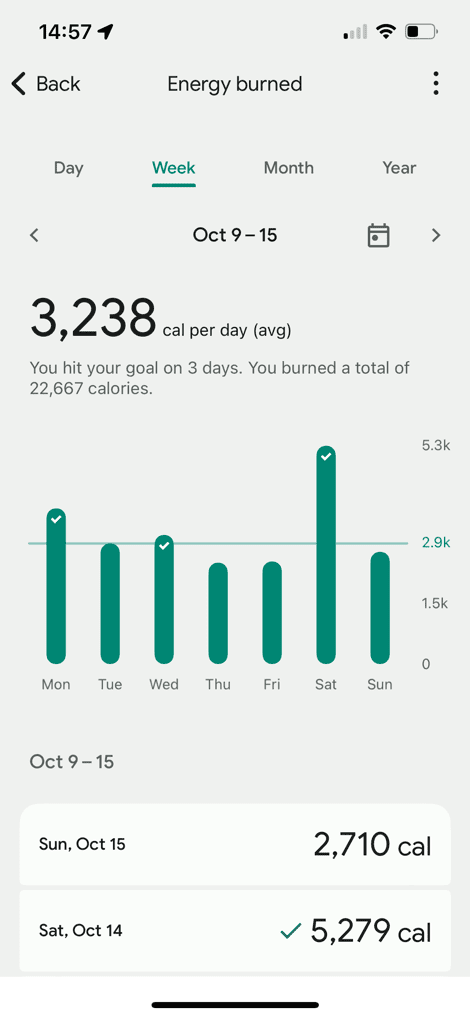
In fact, you can see beyond the 30 days – even without Fitbit Premium. Here’s my other Fitbit account without Fitbit Premium, showing data from last year (2022), just fine:
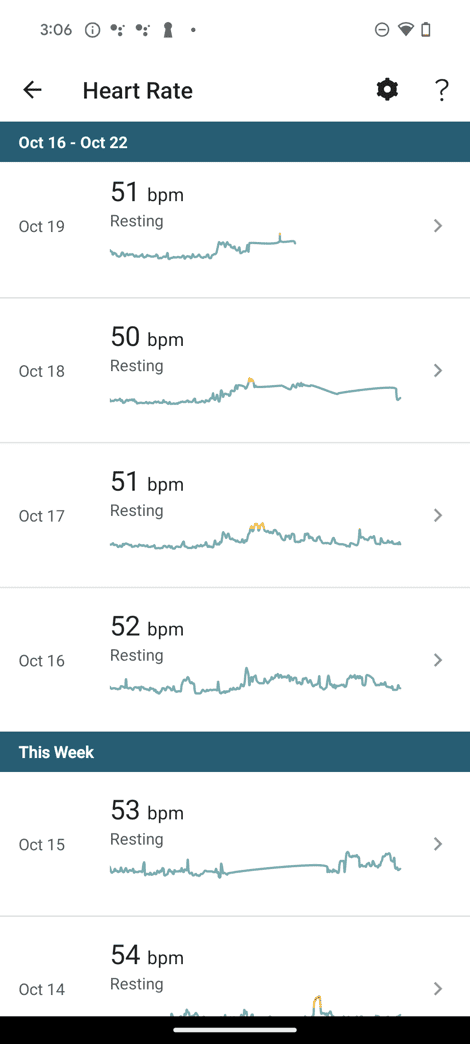
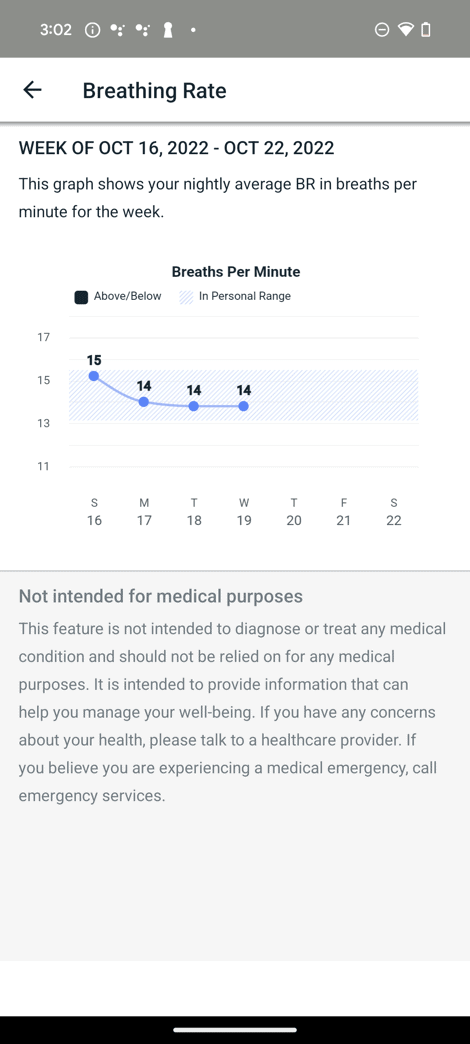
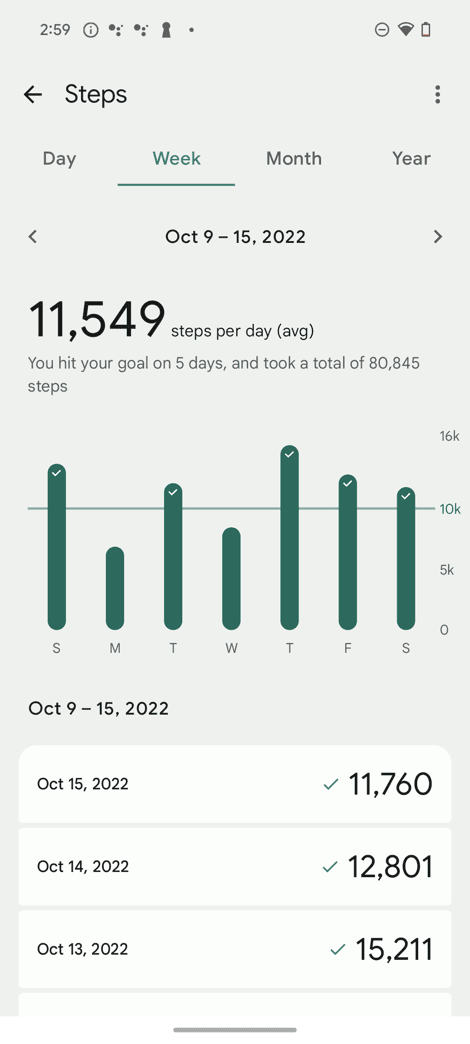
Meanwhile, back on the watch, you can swipe to the right to access notifications (they’ll also show-up when/as they come in):
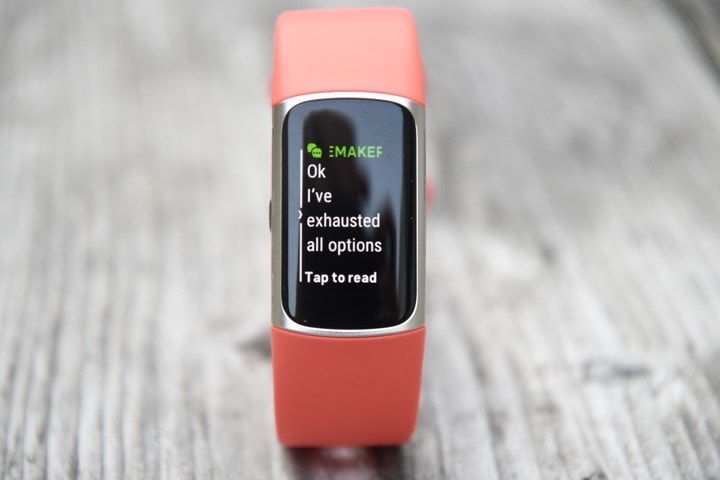
Swipe again to get to the exercise menu, but I’m covering that in the next section fully. Swipe once more and you’ll see the Alarms & Timers menu, followed by the EDA scan.



The EDA scan is looking for specific EDA responses, which can indicate how stressed you are. This takes 3 minutes of sitting there holding the unit. While I appreciate the feature, I think for most people, having passive monitoring (like some other companies do) for stress is probably more practical than stopping and holding the sides of your watch for 3 minutes. Once done, it’ll show you the results of that:


You can also see these scores on the Fitbit app as well, which contribute to the stress management scores. Note that this part next to the ’79’ below, where it shows the three score components, requires Fitbit Premium. It’s literally the only thing I’ll show in this entire review that requires it. The actual score itself does not require it.
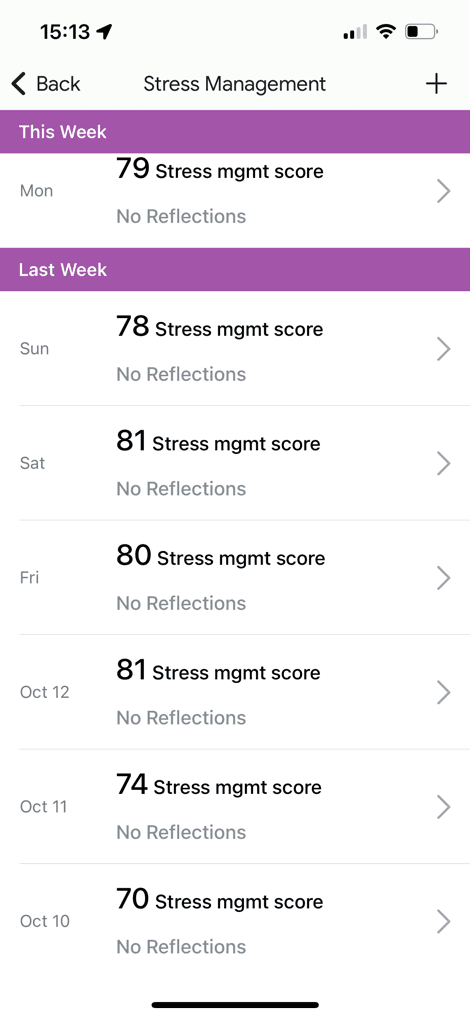
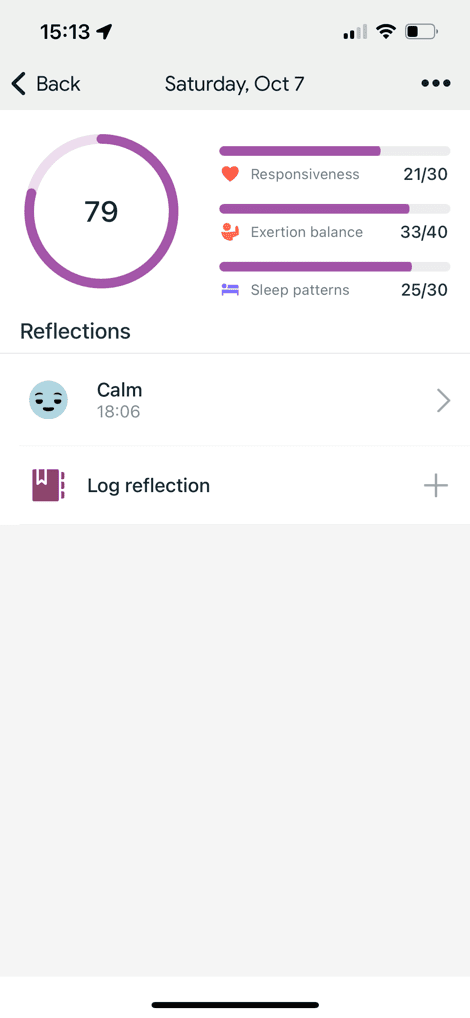
The stress management score (1-100) has three components:
Responsiveness (up to 30 points): This comes from all the sensor data, including heart rate variability (HRV) data, resting HR data (and two metrics based on that), and then the skin EDA data from the EDA scan.
Exertion (up to 40 points): This looks at daily steps, weekly activity norms, and fitness fatigue score.
Sleep Patterns (up to 30 points): This looks at REM & Deep Sleep from the night before, sleep debt over time, and restlessness during the night.
So ultimately, the ‘Responsiveness’ portion of the score is in part the piece that comes from the EDA scan you just did. Whereas all the other data actually comes from things outside the EDA scan. This is a little weird that all of this is rolled under a Stress Management score, when only one component is actually theoretically stress, and the others are exertion and sleep. I suspect in some ways, that’s what the Daily Readiness score is attempting to mitigate – once it’s released. Though, that’ll ultimately mean you’ve got three scores to balance:
– Stress Management Score
– Sleep Score
– Daily Readiness score
Some of these scores, like the Daily Readiness Score, will only be available for paid Fitbit subscribers.
Now, you’ll also see your full Health Metrics for various other stats like resting heart rate (RHR), breathing rate, heart rate variability (HRV), skin temperature, and SpO2, within the app. For these metrics, even non-premium users can see them back as far as you’d like (as I showed up above from 2022).
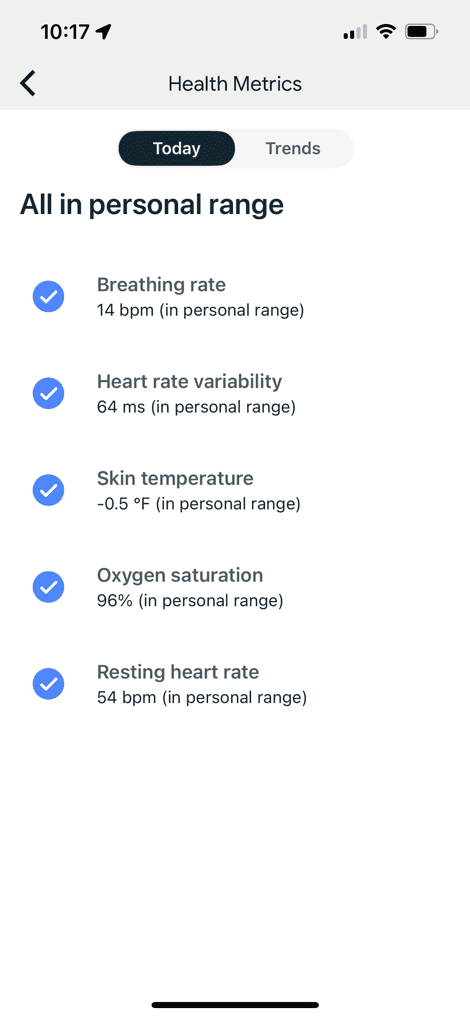
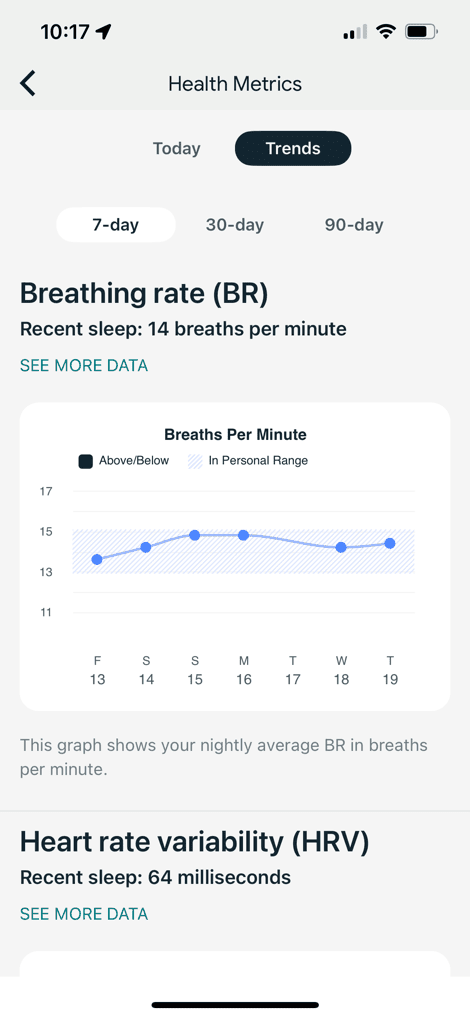
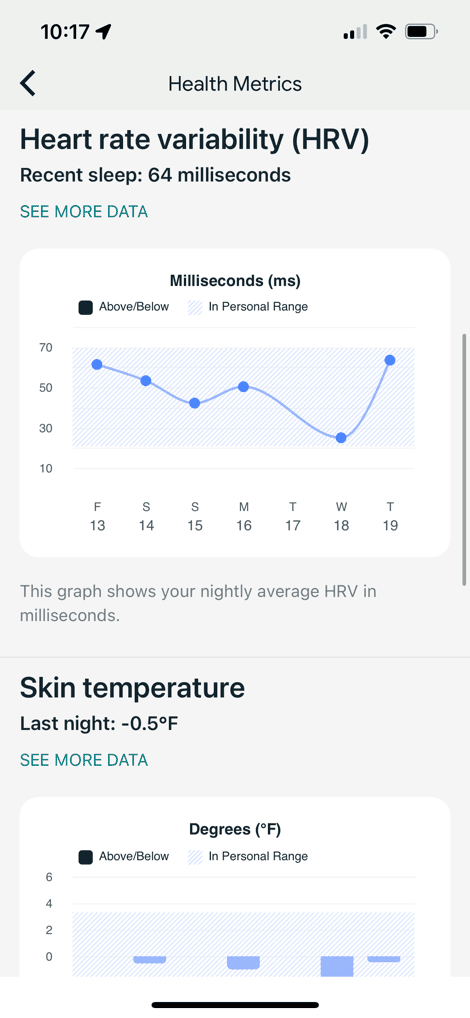
And some data, like resting heart rate data can actually be seen on the heart rate screen (simply in a different format):
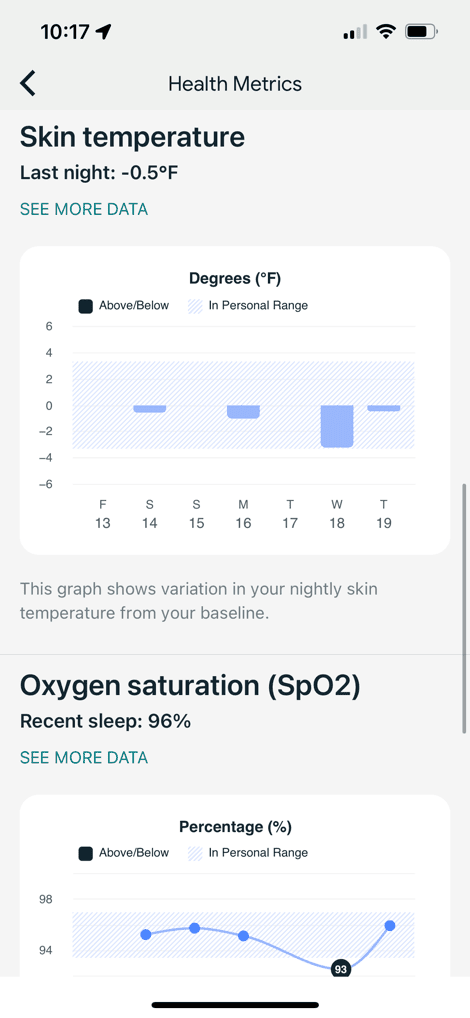
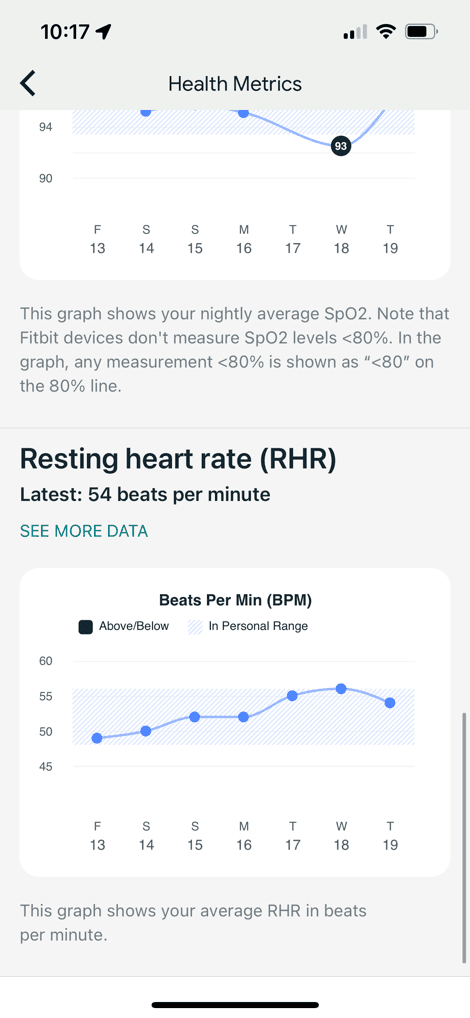
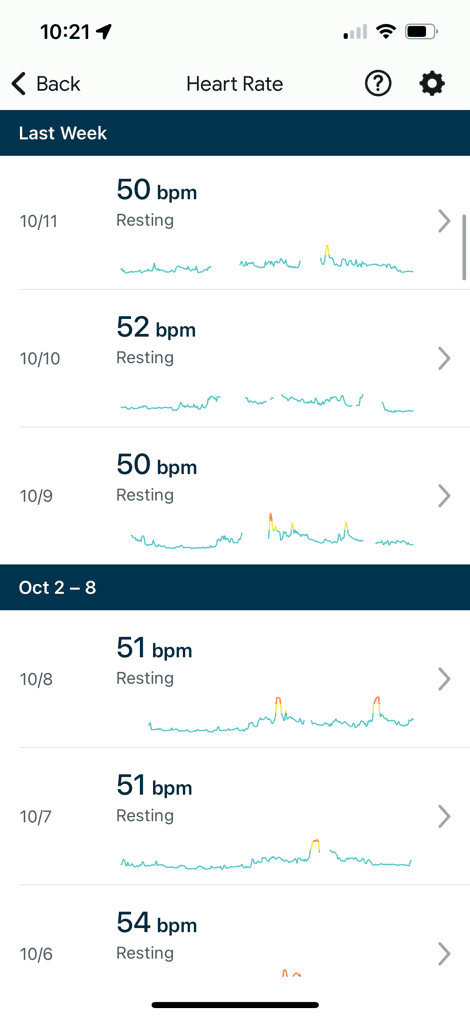
In fact, in comparing my two accounts (Premium and Free) side-by-side, I’m not even clear what is behind a payment wall anymore in terms of data like this. Everything appears equal (aside from Daily Readiness and Stress Management Score). And that sets aside the reality that other companies aren’t even offering these metrics at this price point. For example, Garmin doesn’t offer HRV data at anything below the $ 300 price point (whereas this is half that price). Likewise, Garmin doesn’t have skin temperature at all. Point being, the gaps aren’t quite as bad as people make them out to be (which again, is why I think it’s stupid Fitbit gatekeeps this, because it’s so trivially different, yet is made out to be a huge thing by many…but hey, that’s their business decision).
Moving along, you’ve got the ECG app, after you’ve activated it (which requires a couple of quick validations/confirmations using your smartphone app):

When completing an ECG, you’ll hold the sides just like you did for an EDA scan, and then you’ll see your trace shown during this process:
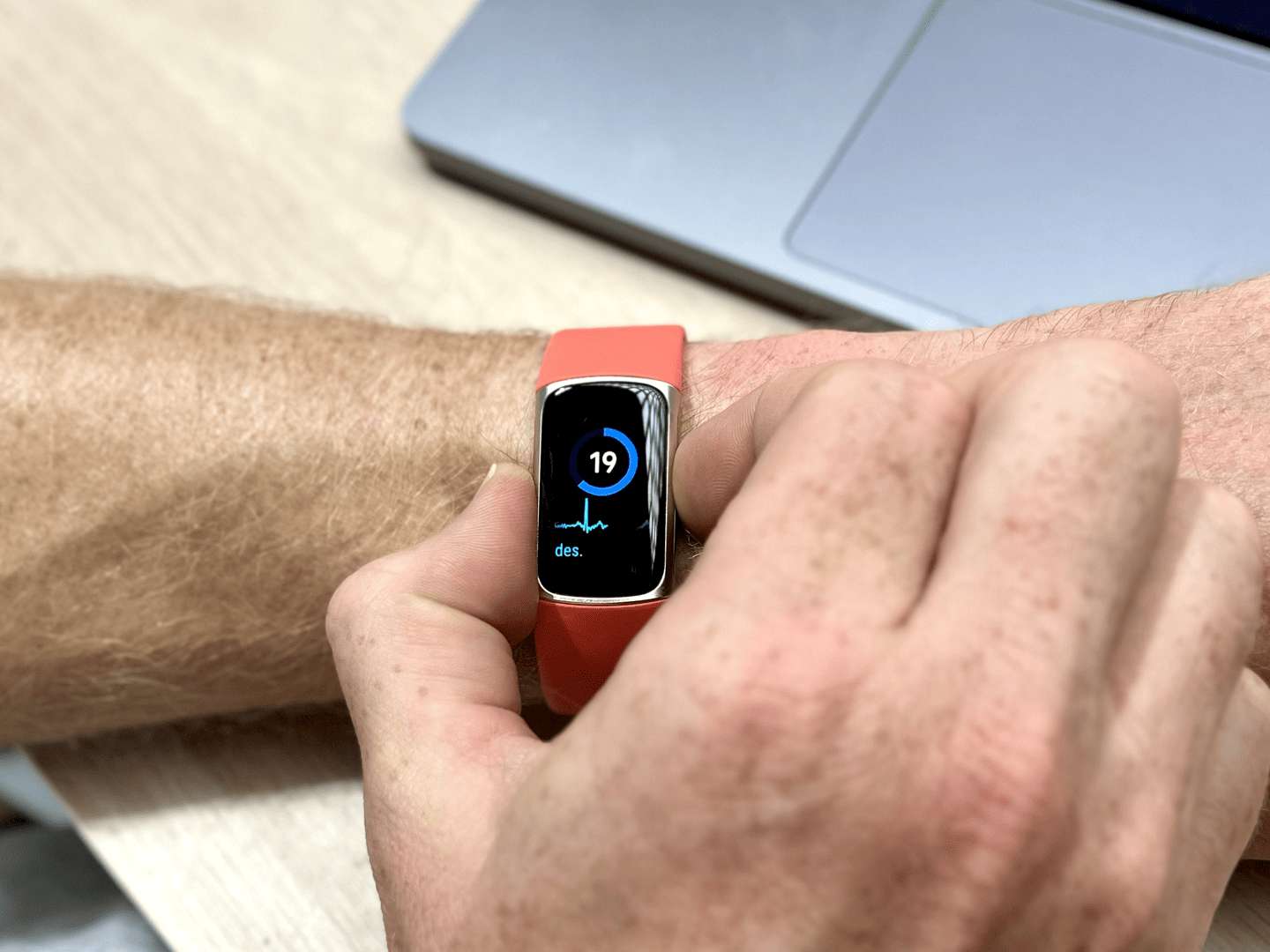
From there, it’ll come back with whether you have an Afib condition, or a normal sinus rhythm:

This data is also visible on the Fitbit app, which you can share with the a doctor. You do have to wait a while (in my case, a very long while) till the PDF is available for export, which seems like some sort of backend cloud processing priority system not…prioritized properly.
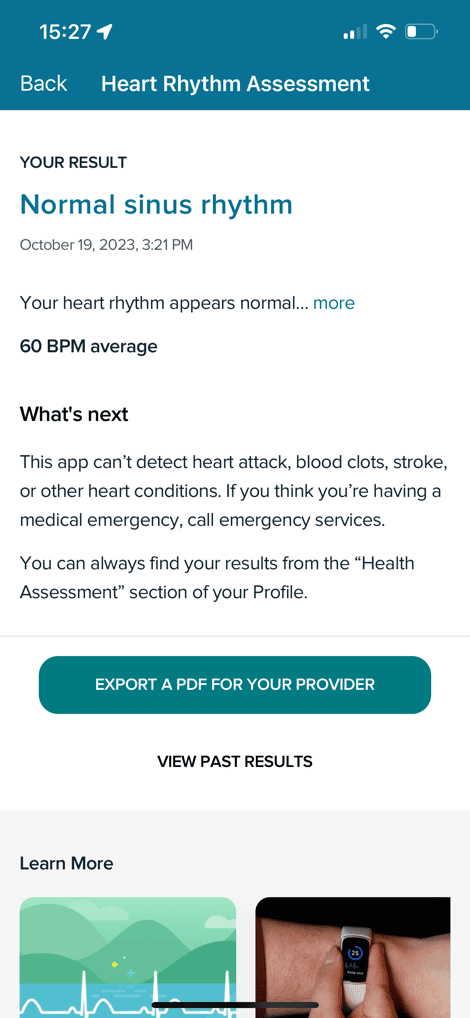
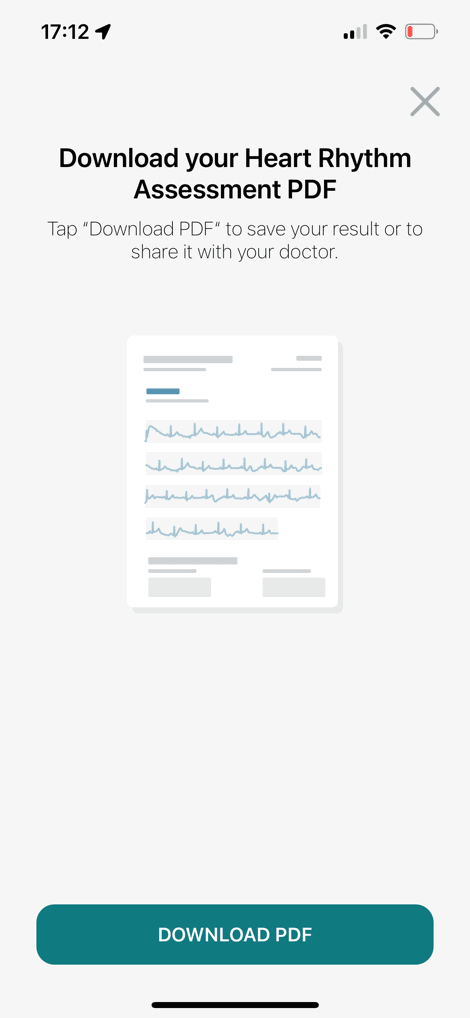
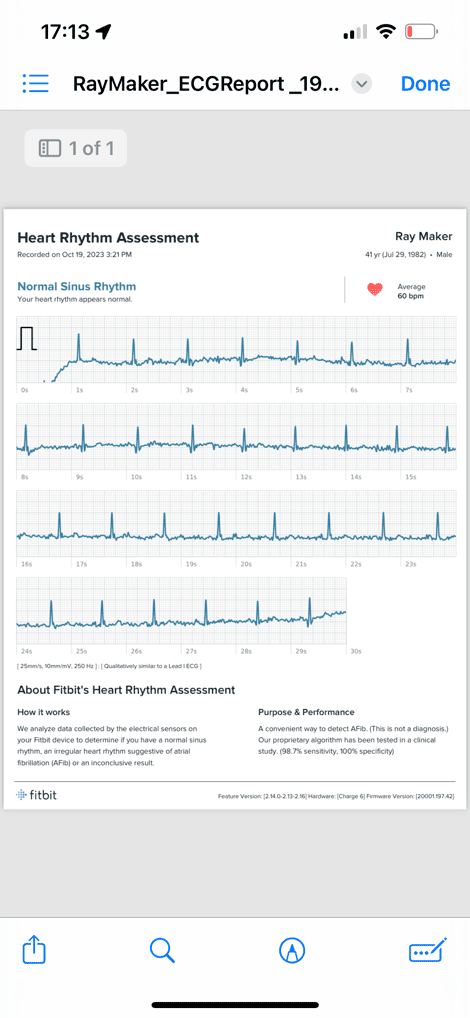
In any case, all of this data is derived from the sensor package on the back of the Charge 6, which is new compared to the Charge 5. This includes the optical sensor for both workouts/daily tracking, as well as SpO2 sensing. Further, it includes skin temperature sensors.

Now since we’re talking about the sensor area, note that the entire Fitbit Charge 6 can be detached from the bands, and the bands are swappable and compatible with the existing Fitbit Charge 5 bands.

Finally, when it comes to battery life, Fitbit claims 7 days in gesture-based display mode, and about 2ish days in always-on mode. I actually got better always-on time than that, floating around 4-5 days, but likely because I had changed the always-on settings to cover a wider period of nighttime to be off since I was traveling and all wonky on timezones and didn’t want the watch illuminating in my face.
Note that I have occasionally found that the battery levels displayed when under 20% can be pretty funky sometimes. It’ll show 8% one second, and then 12% the next time I raise my wrist (7 seconds later). Same goes for battery charging below 20%. After I get above that, it’s fine. These two photos were taken a mere 90 seconds apart:


I did find it somewhat curious/notable that Fitbit/Google didn’t include a USB-C charging cable with the Charge 6, given the Pixel Watch (1 and 2) come with one. the bright side, if you have a Fitbit Charge 5, it’s the same cable.
Google Maps, Payments, and YouTube Music:
Next up I’ll briefly explain how the three new Google-focused features on the Fitbit Charge 6 work. These would be Google Maps integration, Google Wallet integration, and YouTube Music control.
Starting up first we’ve got the Google Maps integration, which is probably the most simplistic of the three. You’ll activate this via the Fitbit app, which in turn connect to the Google Maps app on your phone. To be clear – this requires the Google Maps app be authorized, and linked to your Fitbit. It also requires your phone be open with the Google Maps app being used. Of course, that requirement isn’t too big a deal, since this entire feature is about leveraging the Google Maps app on your phone to provide turn-by-turn directions on the Charge 6. This works equally on Android or iOS.
Thus to use the feature, you’ll open up Google Maps on your phone and enter a destination (any destination) – just as you normally would. Then, on the Charge 6, you’ll get notification-style updates each time there’s a new turn – such as at this stoplight:
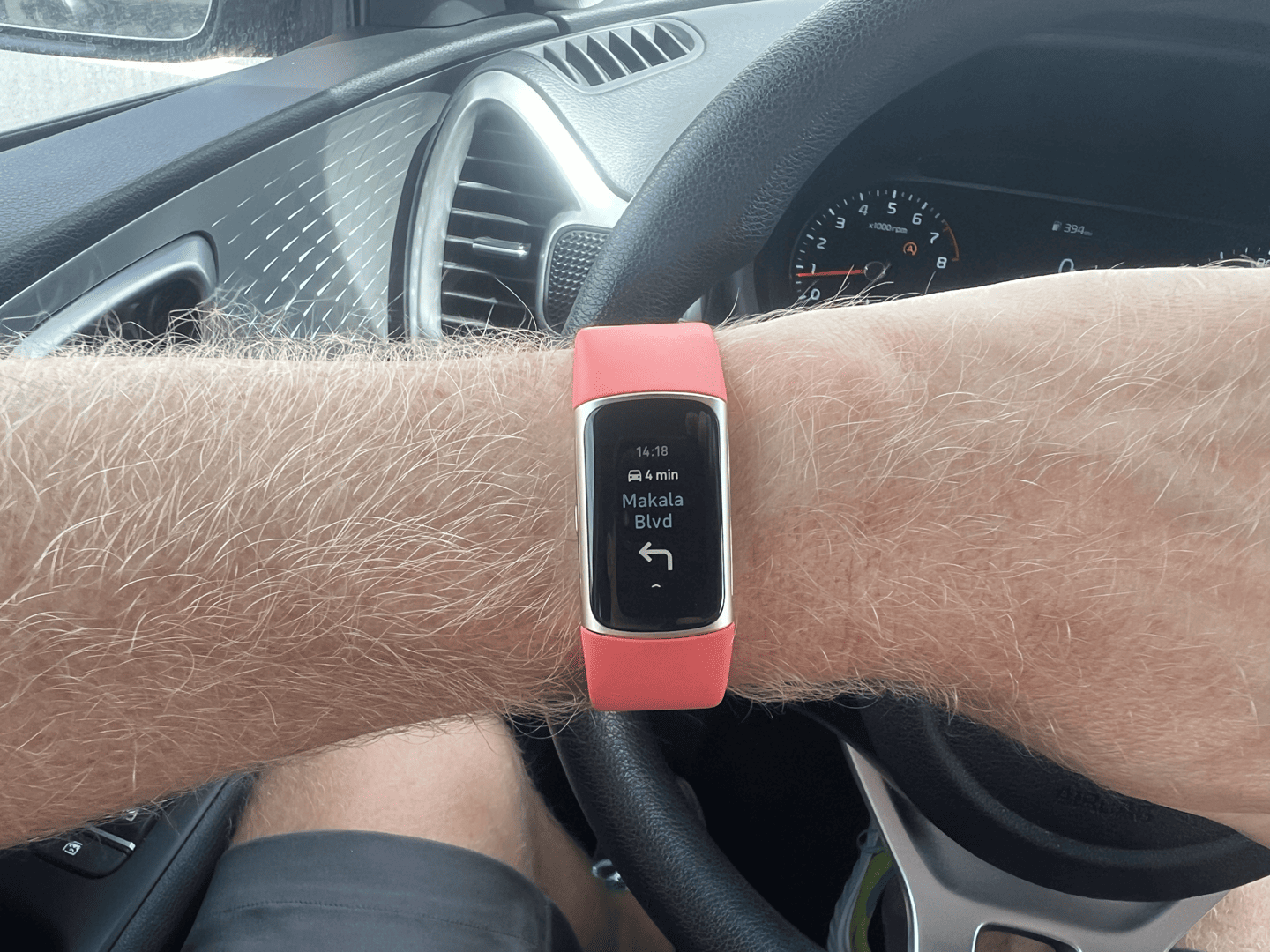
Essentially it’s a more focused user interface for these turn notifications, versus just being a normal smartphone notification. You can also pause the notifications from your Charge 6.
Next, is the Google Wallet feature. This allows you to use your online Google Wallet credit cards/etc to pay for things with the Fitbit Charge 6. Note this is slightly different than Google Pay, as that is tied to an Android phone. To get started you’ll open the Fitbit app on your phone, and then choose ‘Google Wallet’ from the list of tiles under the Charge 6 (upper left corner of the Fitbit app to access your devices). From there you can sign-in and authorize which cards you want to access on your Charge 6. None of this requires Android, I did this all on iOS.
The process is a little bit cumbersome the first time you add a card, with numerous approval type prompts, but eventually you get there. Once done, it’s activated on your Charge 6, and you can swipe-down from the top to access your card (or cards):

From here you’ll simply tap any NFC/contactless payment card reader to pay for the item (as opposed to stealing it).

Lastly, there’s YouTube Music control. Again, returning to the same page as seen above in the Fitbit app, to access the YouTube Music integration starting point. From there you’ll get flipped over to the YouTube Music app on your phone to authenticate/authorize the Fitbit Charge 6. Again, this doesn’t require Android, I’m using iOS.
Once authorized, you can control music within saved playlists on the Fitbit Charge 6. It’s somewhat limited, as this isn’t full access to all your music, just the saved playlists – but it works:

Again, I wouldn’t expect huge depth in functionality here given the screen size and ability to control it, so, this seems to fit the bill for those that have YouTube Music and want basic control.
Sports Usage:
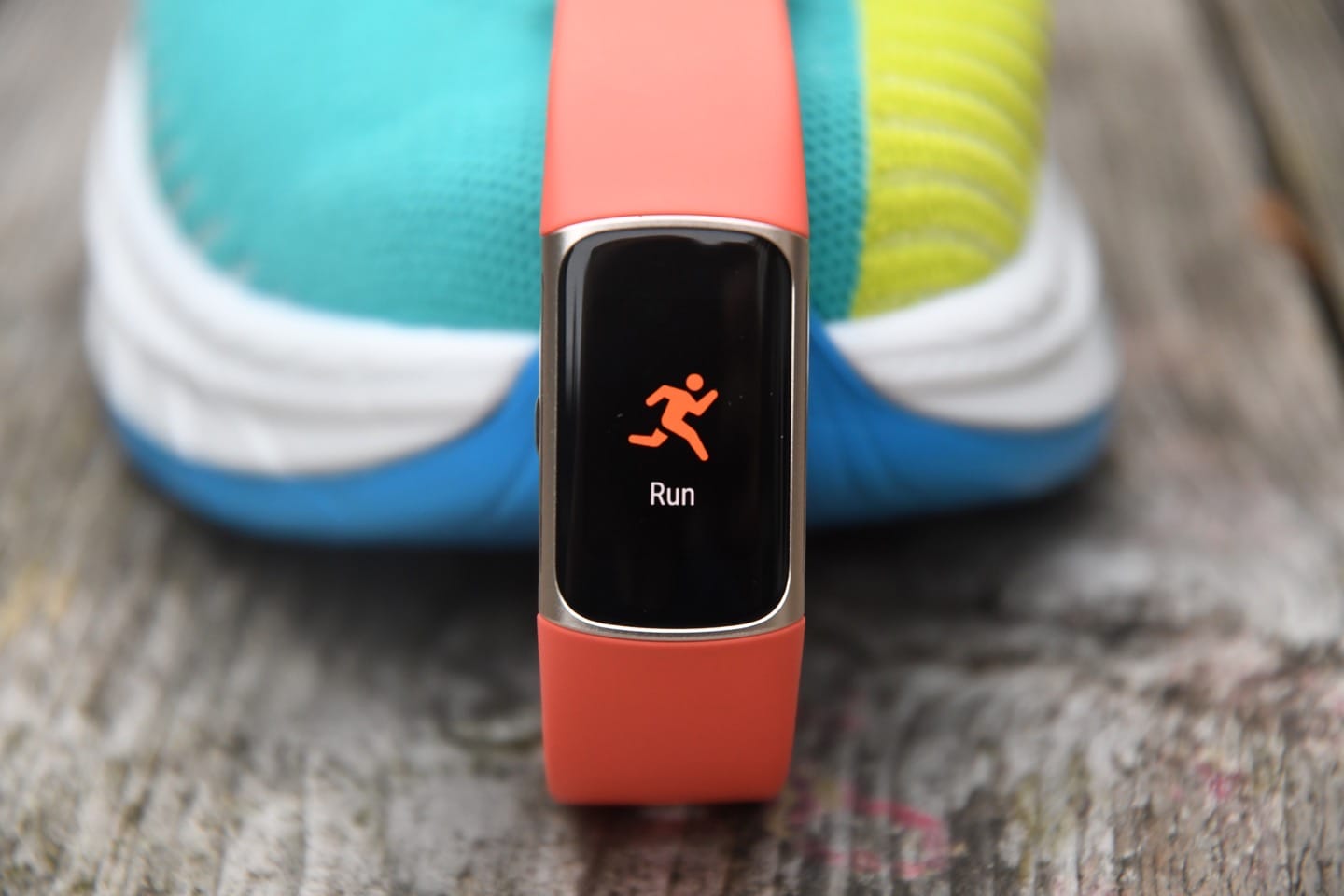
The Charge 6 gets a modest sports upgrade in two core areas: Increased on-watch sport modes (all 40!), and heart rate broadcasting to (some) 3rd party apps/devices (like Peloton). That first one is hugely notable, as previously the Fitbit Charge 5 was limited to a mere 6 on-watch sport profiles. That meant you constantly had to shuffle which sport profiles/modes were available on the Charge 5, which in reality meant you just gave up on having the right sport available. Now, you don’t need to device. Instead, all of them are accessible. Finally!
To begin, it’s pretty easy, you’ll swipe to the Exercise page on the Charge 6, where you’ll see the last sport you used:

Alternatively, you can swipe up to access the most recently used sports, and then eventually all sports on the Charge 6:

If we assume a Run for the moment, you’ll tap it and then wait for GPS (if outside and without phone), or swipe up to set a goal or laps:


When it comes to the lap capability, you can change this from the watch, including whether to show laps at all, as well as what type (distance, calories, or time), and how often (e.g. every 1 mile).
Whereas for the Goals portion, you can specify goal targets of Zone Minutes, Distance, Time, or Calories. Then during your workout, it’ll show your progress towards that goal. Finally, there’s also the heart rate zone notifications you can toggle on/off. This will essentially notify you when you change zones (e.g. from Fat Burning zone Cardio zone).

In terms of GPS, the Charge 6 has built-in GPS, albeit as I’ll explain in the next section on accuracy, it doesn’t work super well. However, to keep from being totally useless, it also will automatically leverage your phone’s GPS signal instead (which is generally quite good). This can be toggled in the overall device settings regarding GPS and whether to be ‘Dynamic’ (uses both) or not. Here though, it’s just on/off.

However, on a per-sport profile basis, you can also turn on/off GPS entirely (above), as well as Auto Pause (e.g. to pause at stoplights) and Auto Stop (if it detects you’ve started eating ice cream instead of running). Further, you can specify whether you want always-on display for that sport. That’s useful if you normally have always-on display off to save battery, but for workouts want it on.

Next, once ready to start your workout you’ll go back to that ‘Start’ button and tap it. Note at the top it’ll show whether or not it has GPS signal by fully illuminating that little directional arrow. If it’s empty, it means you don’t have GPS. Fitbit says they recommend waiting another 30 seconds after lock to ensure the lock is strong. I’ve had mixed luck with that.

Then, once out on your workout, you’ll see your distance and GPS status shown at the top, followed by a changeable metric in the middle (e.g. heart rate), and then total time at the bottom.

If you tap the middle of the screen, that middle metric will iterate through various data points, including: Heart rate (with Zone), Pace (current), Average Pace, Activity Time, Time of Day, Steps (in activity), Distance, Active Zone Minutes, and Calories. If in other workout types, the data fields will vary slightly.

Note that heart rate zones and such are managed from the Fitbit app, and things have moved around a little bit since the Fitbit App overhaul a few weeks ago. You’ll find heart rate zones under your profile icon (upper right corner), then Fitbit Settings > Activity & Wellness > Heart Settings > Heart Rate Zones
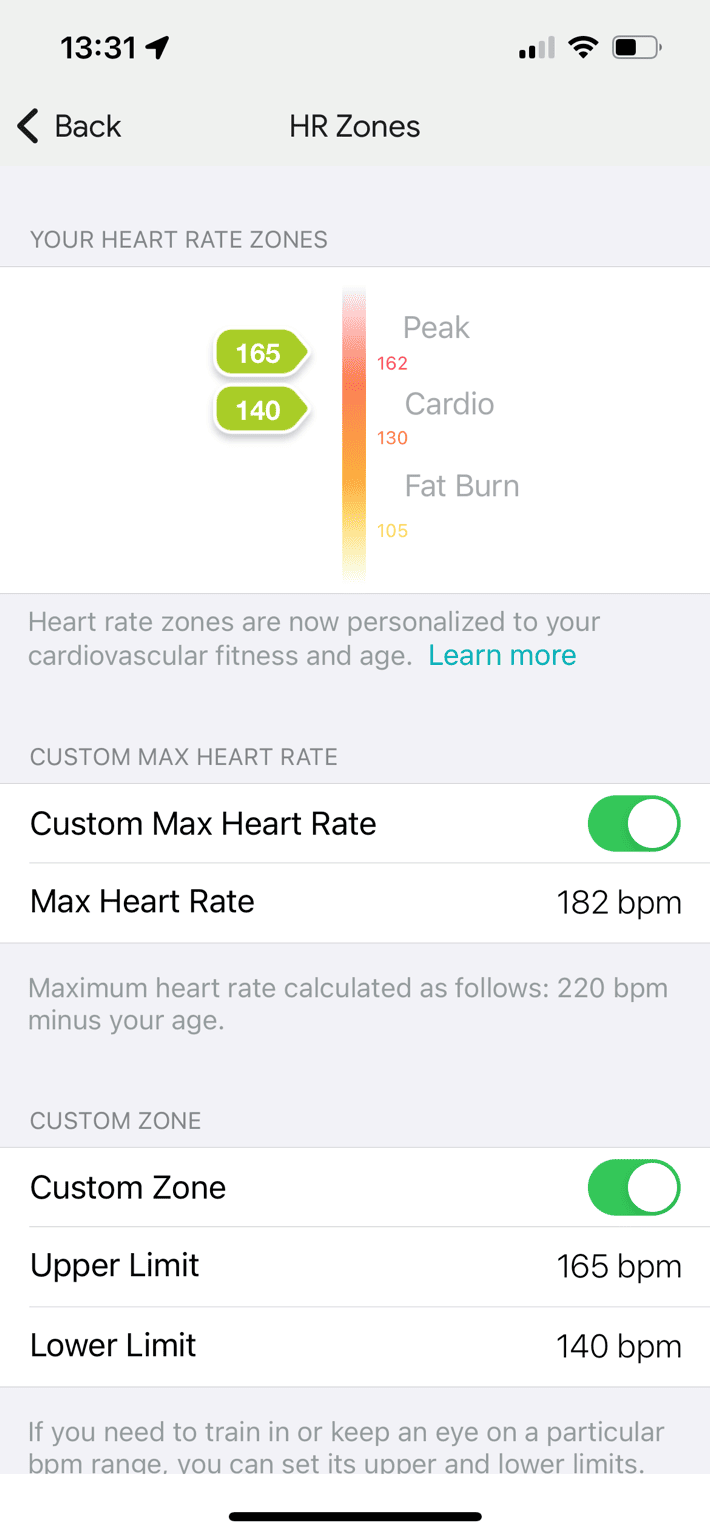
Now, once you’ve completed your workout, you’ll see a very brief summary on the Charge 6, but also on the Fitbit app itself, where you can look at your total track (if GPS-based), as well as heart rate data, pace/speed data, and more.
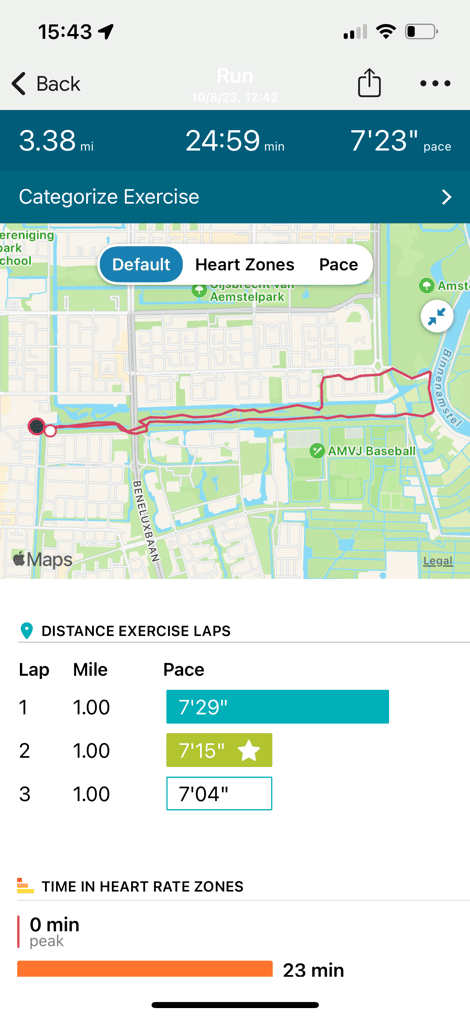
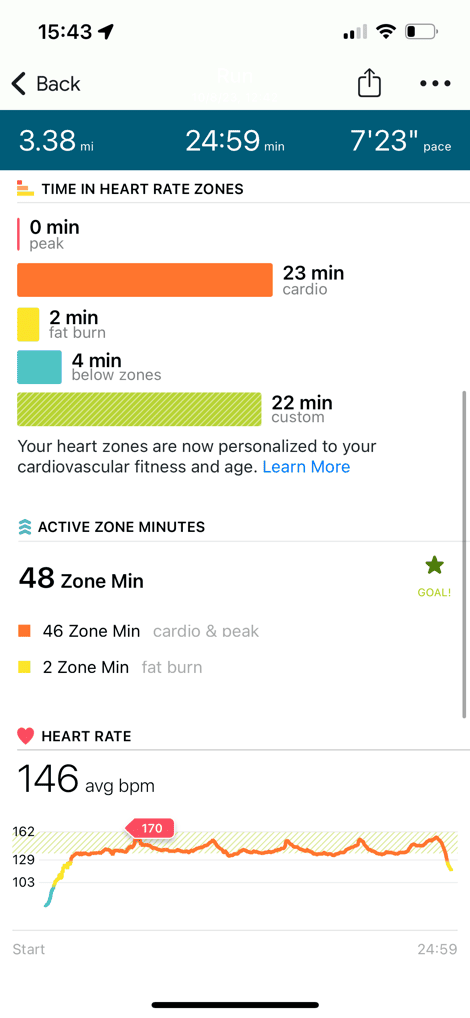
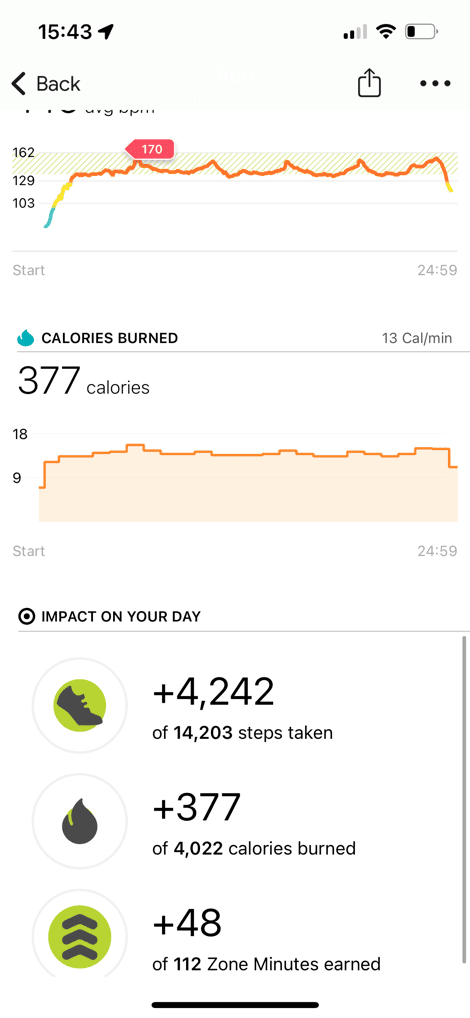
Now, one of the new features of the Charge 6 is the ability to broadcast your heart rate to 3rd party devices/apps like Peloton. In theory this would use the very standardized Bluetooth Smart heart rate profile/standard that’s been out a decade or more now…but in practice somehow Fitbit screwed this up. To begin, you’ll swipe down on the Fitbit Charge 6 and choose “HR on Equipment”:
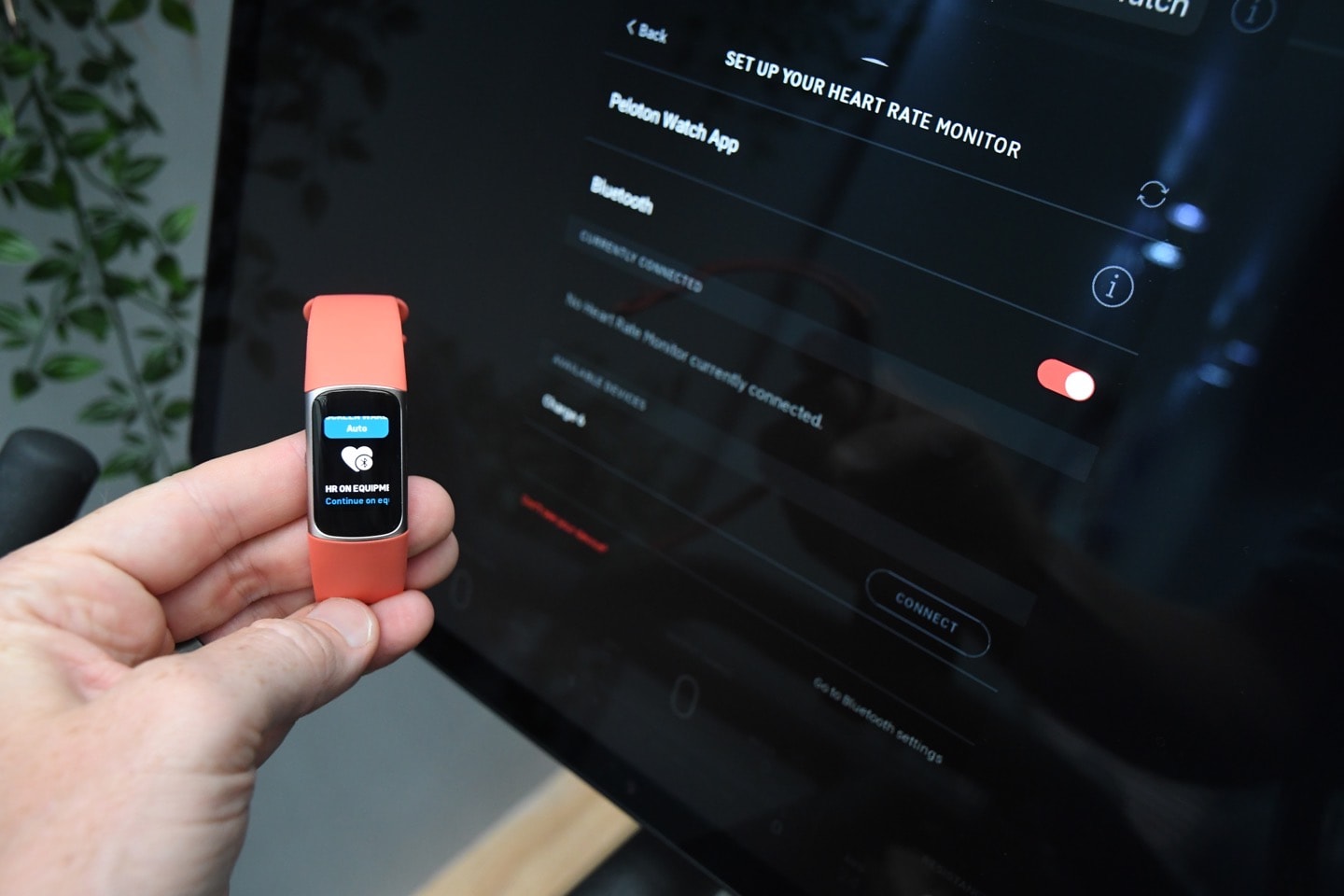
Then, over on your equipment, such as a Peloton Bike, you’ll see the Charge 6 show up as a heart rate sensor. So, you tap that there:
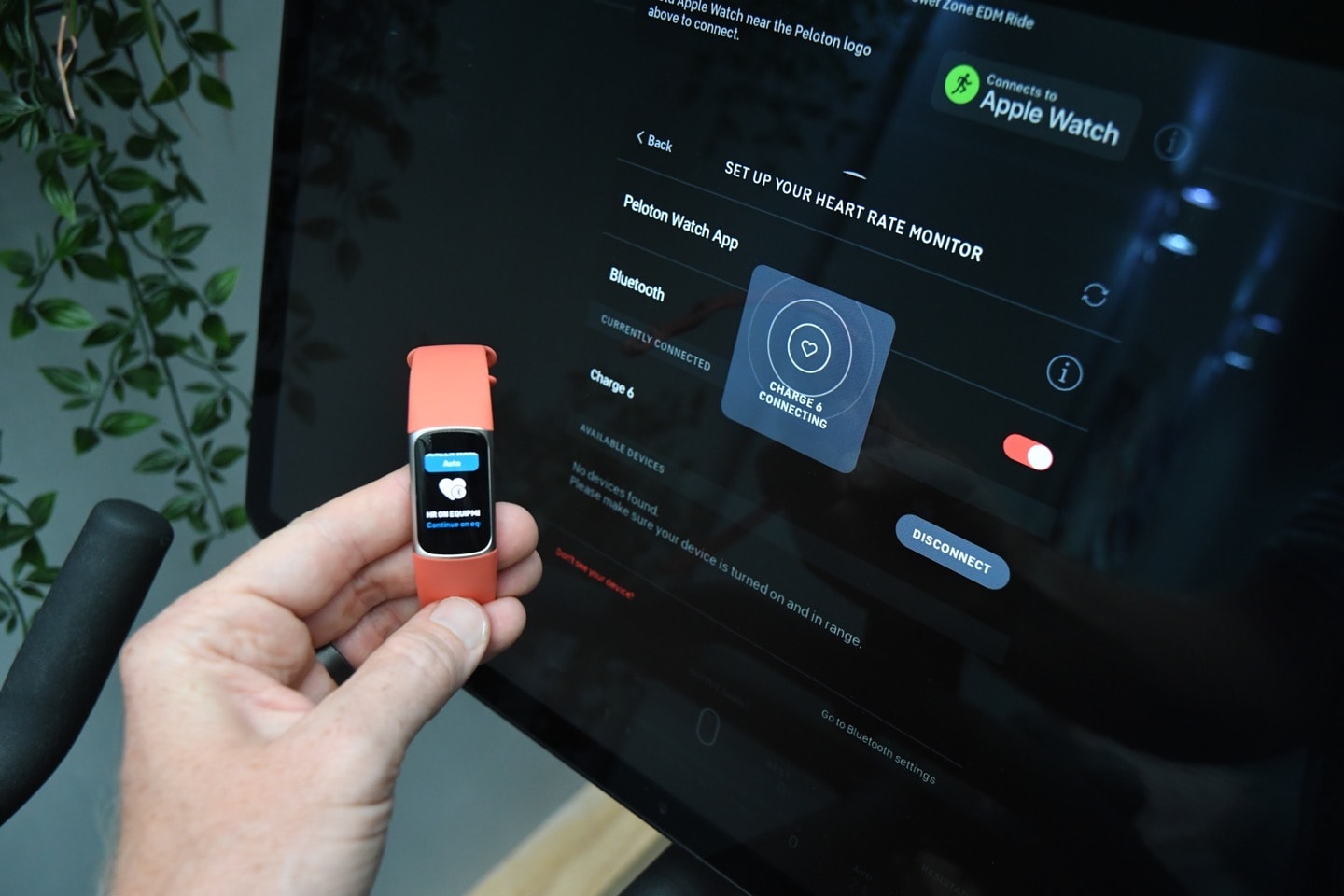
Then again, back on the Charge 6, you’ll confirm/authorize this.
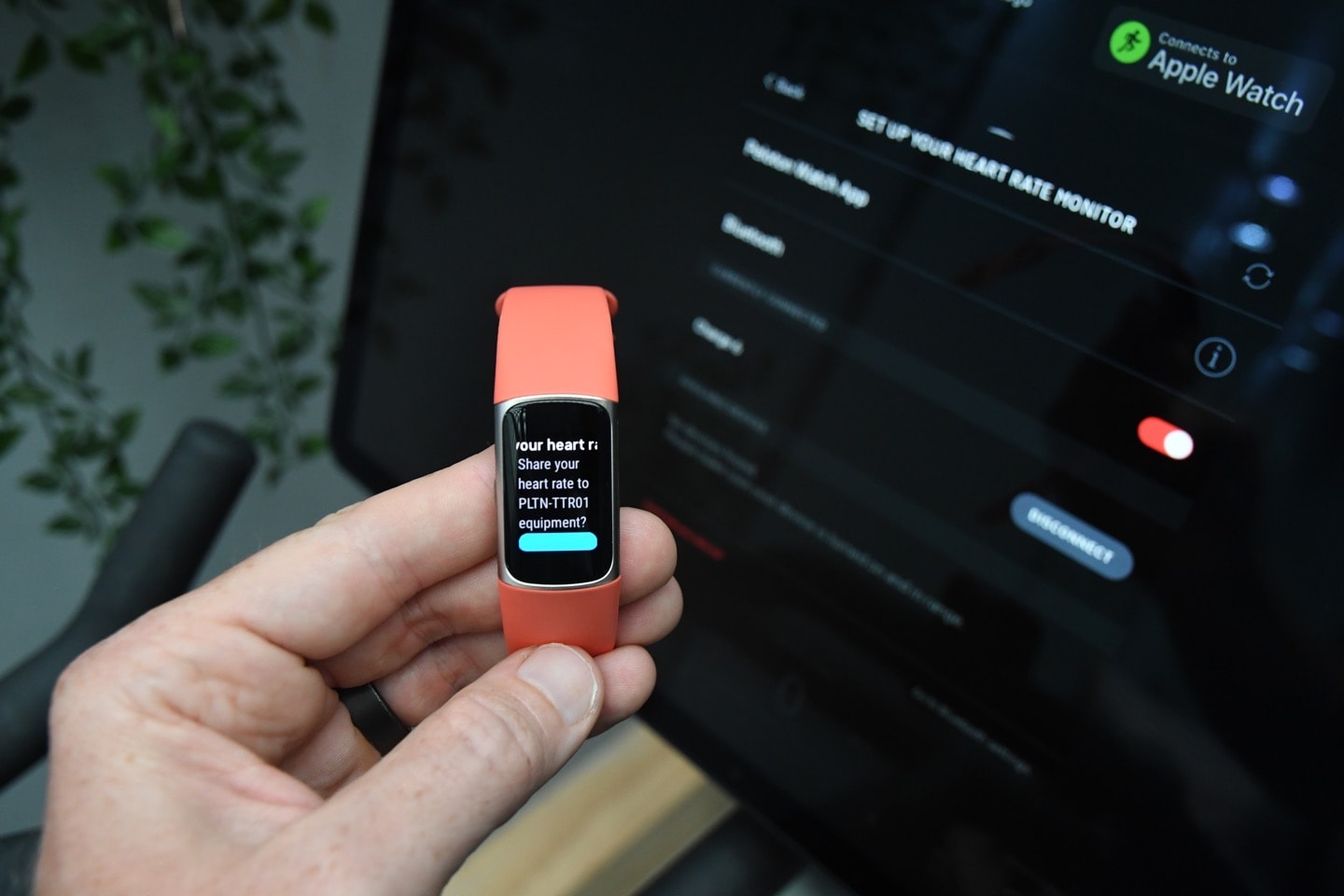
In theory, it’ll start working, like below:

However, that’s actually the least of the problems. You see, as you try other apps/devices, you find it won’t work. For example, it initially shows in Zwift, but then fails the authorization portion, and doesn’t work at all (see the ’No Signal’ note below):
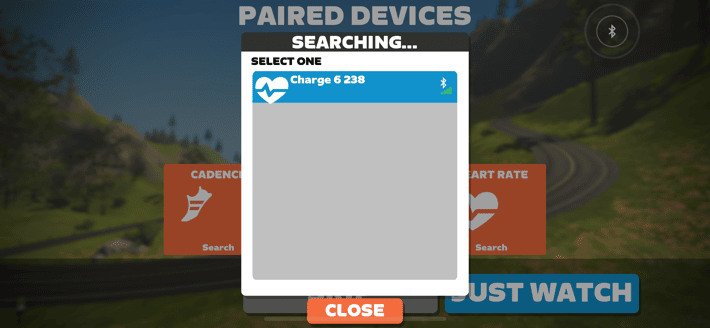
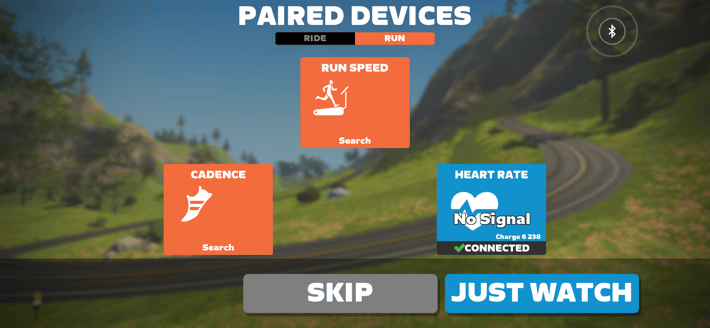
And this is true of other apps which struggle here. When asked, Fitbit says “we have tested and confirmed connectivity for the latest models of NordicTrack, Peloton, Concept2, and Tonal, however, not all Bluetooth-compatible devices and apps will behave similarly and we will be adding more manufacturers.”
As I said above, the Bluetooth heart rate device profile is a well understood standard that was first announced in June 2011. Literally every app/device on the planet uses this standard without issue. It’s managed to become the single fitness-related standard that actually works across deices. Except Fitbit’s implementation. So, I asked why it was so finicky, and the answer I got back explains quite a bit:
“We listened to our users’ interest in streaming HR to equipment/apps, and we built this feature using the same Bluetooth communication protocol as a standard Bluetooth HR chest strap. Since the communication layer of a tracker/wearable is more complex than a standard HR monitor, we had to significantly improve connection reliability and user control of their data by encrypting the HR being sent. That said, not all manufacturers and apps are configured to ingest encrypted HR. So far, we’ve tested and confirmed connectivity for the latest models of NordicTrack, Peloton, Concept2, and Tonal, however, we will be adding more manufacturers.”
Ahh yes, they decided to add enecryption of the data here. The problem is that in real-life that just doesn’t work, because almost no apps have implemented it (because nobody actually has asked for it). Instead, the proper way to solve for that is the original toggle Fitbit already has (turning the feature on/off). In other words, Fitbit has created a solution for a problem that just doesn’t exist (hiding your heart rate after enabling broadcasting).
Look – I get why someone could try to make the privacy case that your broadcast heart rate should be private. But this simply isn’t a real problem. It hasn’t been for 30 years or so that heart rate straps have existed, broadcasting that data as HR straps do. Nor is it a problem for the tens of thousands of people in every bit-city marathon wearing heart rate straps, freely broadcasting that HR info to anyone passing by. In my 15 years of doing this on the site and YouTube, literally nobody has asked for heart rate broadcasting privacy (power meter data, sure, but even that’s exceptionally rare – even amongst WorldTour pro teams, they largely don’t care).
Point of this tangent is – Fitbit finally implemented a really useful feature people have been asking for, yet made it overly complicated and ultimately kinda useless. There is where Fitbit could argue an Apple-like stance and say it takes “courage” to force the industry to change to leverage the encrypted channel. But the reality is that it won’t. Sure, they might get a few big apps to update, but mostly it’ll just mean messiness for consumers.
Hopefully they’ll remove the stumbling blocks though, and life will be grand. And further, hopefully when they decide to add it to the Pixel Watch, they won’t over-complicate it there either.
GPS & Heart Rate Accuracy:

Ahh yes, we meet again. The Charge series and GPS/HR accuracy. We left off back on the Fitbit Charge 5 with a bit of a conundrum. The abbreviated version is the GPS antenna design on the Fitbit Charge 5 meant that if you wanted barely acceptable GPS performance, you had to loosen the band so loose that it caused poor heart rate performance. Whereas, if you tightened the band for good heart rate performance, the GPS dropped out entirely (like, couldn’t even find GPS). In follow-up meetings, Fitbit admitted this was a problem with the design of the Fitbit Charge 5 antenna design – and the solution would be to use your phone’s GPS instead (which, the Charge 5 could do).
Now, going into the Fitbit Charge 6 I was curious to see if they’d rectified that issue. During my media briefing calls, they noted that the antenna design was not changed. However, they also noted that workout heart rate performance was improved by “40%”, mainly due to machine learning algorithms. So – the question to answer became: Could the heart rate algorithms overcome the poor antenna design, allowing you to wear it loose enough for GPS to still work, yet heart rate be usable?
I’ll show you all the details below – but if you’re looking for the simple answer: No, not really.
When out comes to the band that fits best on the Fitbit Charge 6, there’s effectively two notches that work for me: 2nd to last notch (normal daily usage, but not ideal for sports), and last notch (rather loose for normal optical HR accuracy). There’s also 3rd to last notch, which is how I’d normally wear a watch for sports usage, to ensure proper optical HR accuracy – rather snug. I’ll tell ya right now, that 3rd notch, is a non-starter for GPS. It simply won’t find it.
So instead, let’s start with 2nd to last notch, the theoretical ideal middle-ground. I started off my run (on the left side of this image), and it almost immediately lost GPS signal (it’s the one in red):
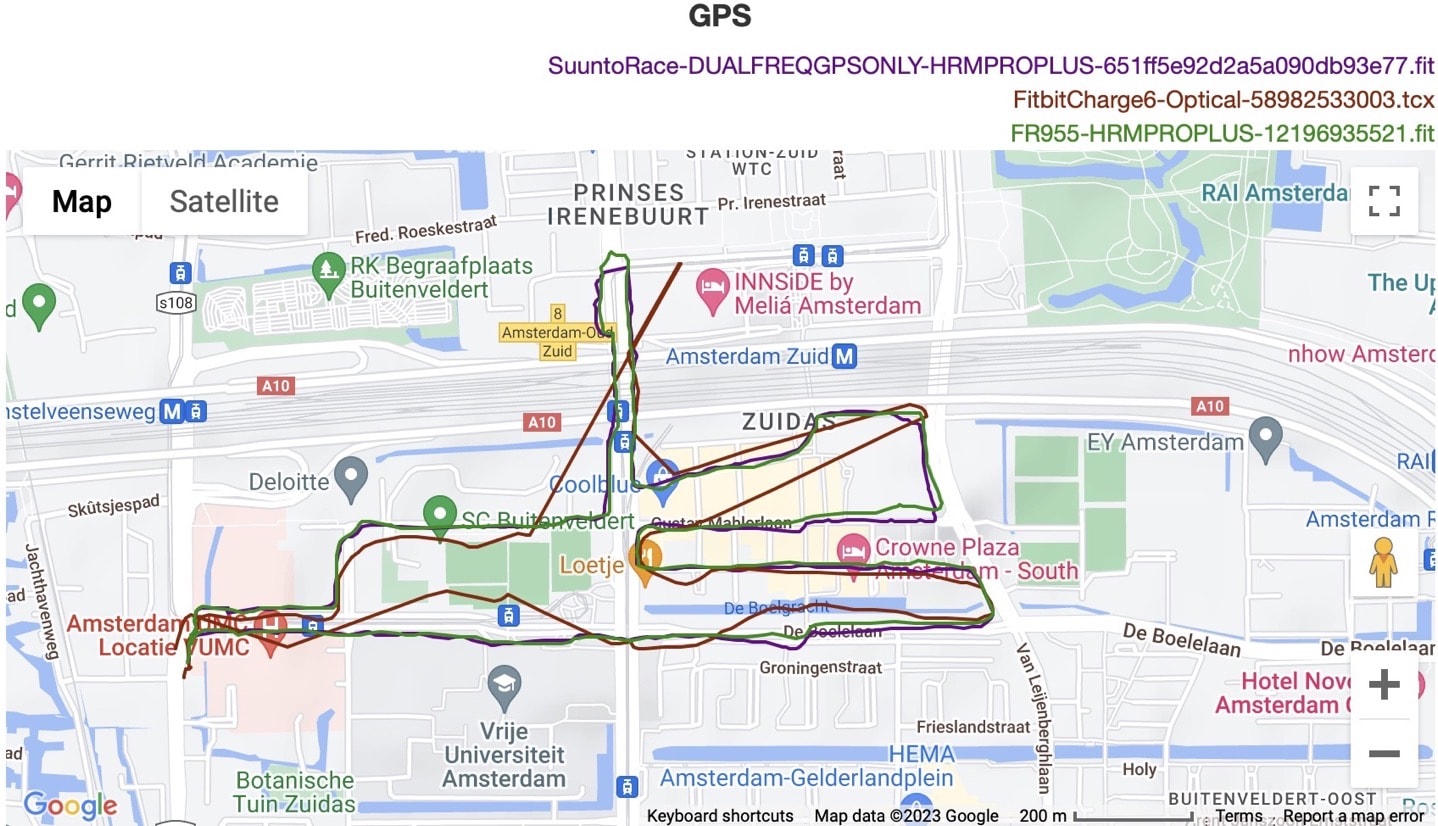
Then, I loosened it up a bit, and that seemed to help vaguely. However, once I got into the building areas, it quickly lost the plot, playing random connect-the-dots game, pretty horribly. It missed vast swaths, and in some cases, was only vaguely correct by pure chance between connecting two dots.
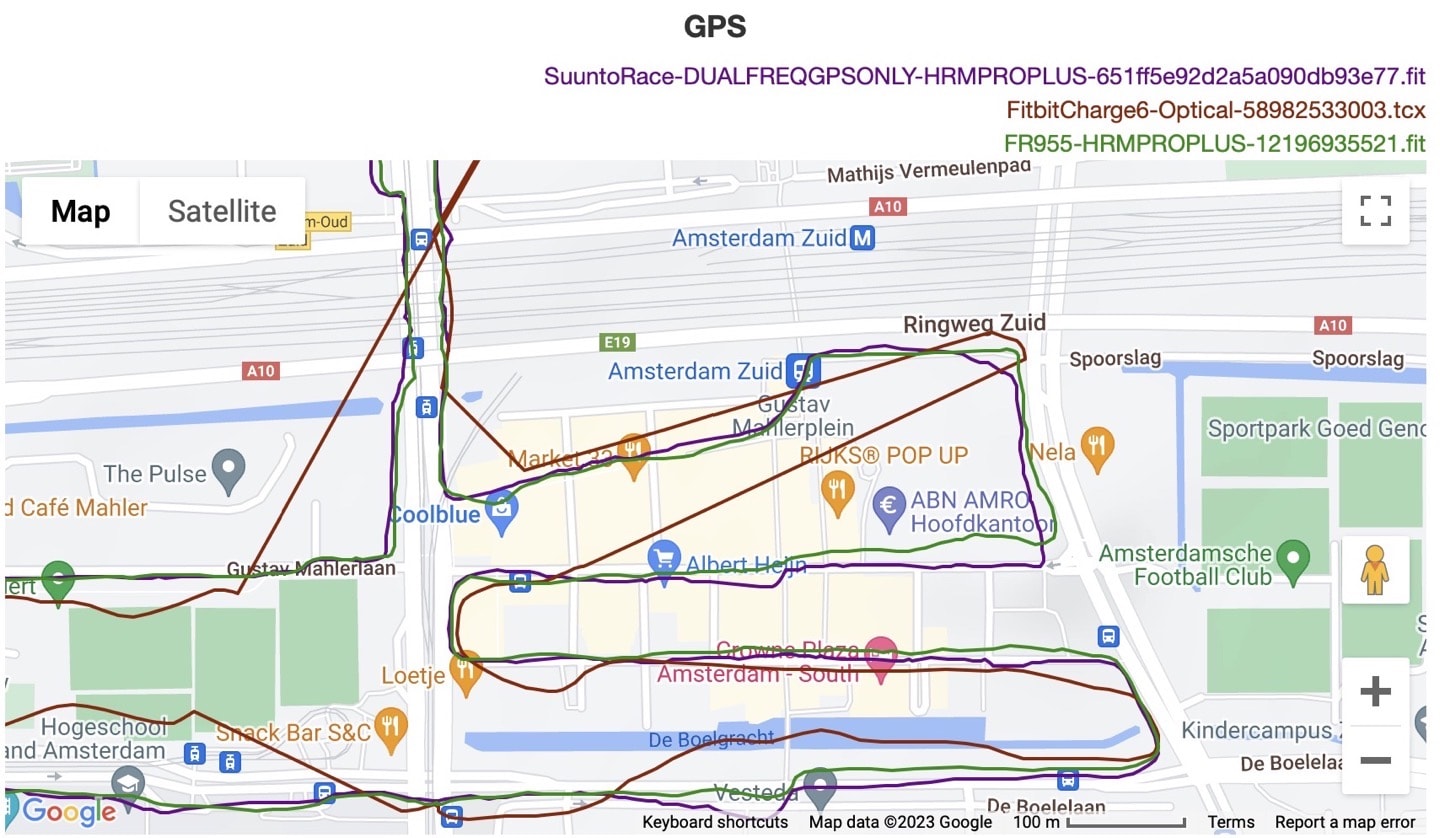
Now, somewhat interestingly, on the heart rate for this one, the stopping to loosen the strap actually helped it (around 4-5 minute marker). Though, I suspect that was more a case of poor lock, rather than the loosening. But more importantly, it does show that their new algorithms/sensor can handle the looser arrangement, which the previous Charge 5 could not. After that point, it handled the sprints I did (those bumps) mostly well. Not perfect, but not horrible for this grade of tracker.
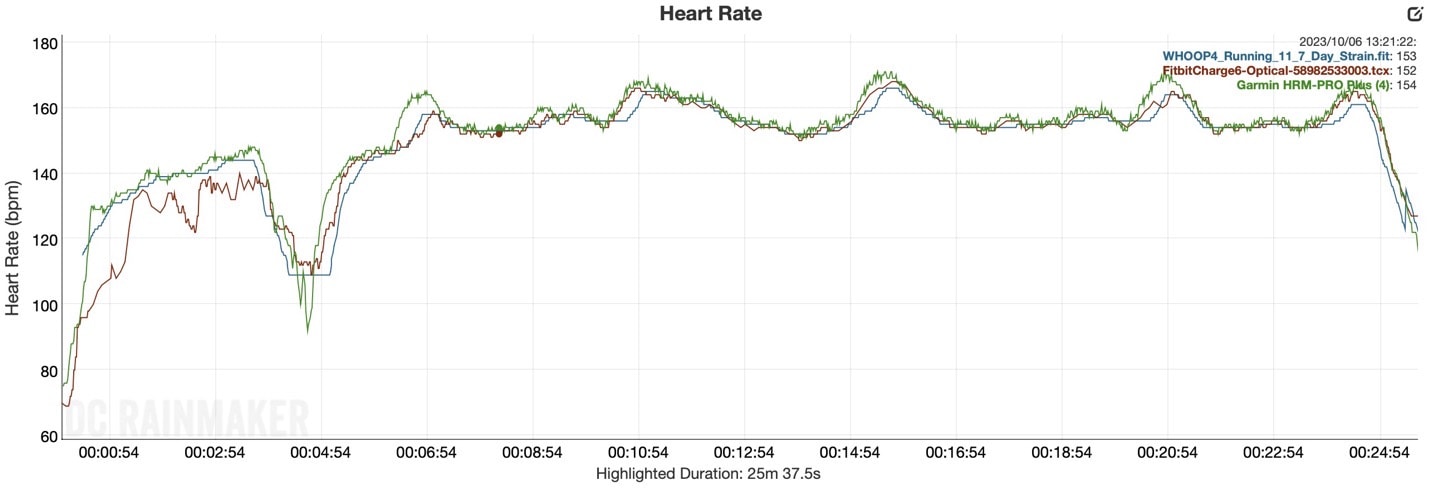
So, let’s look at another GPS track, this time a bit easier route, where there are no buildings, just light/occasional tree cover, and a bunch of turns to see how it handles. In this case, when worn looser, it’s actually quite reasonable – and manages to hold on the entire time – and more importantly, do so with only very minimum mistakes.
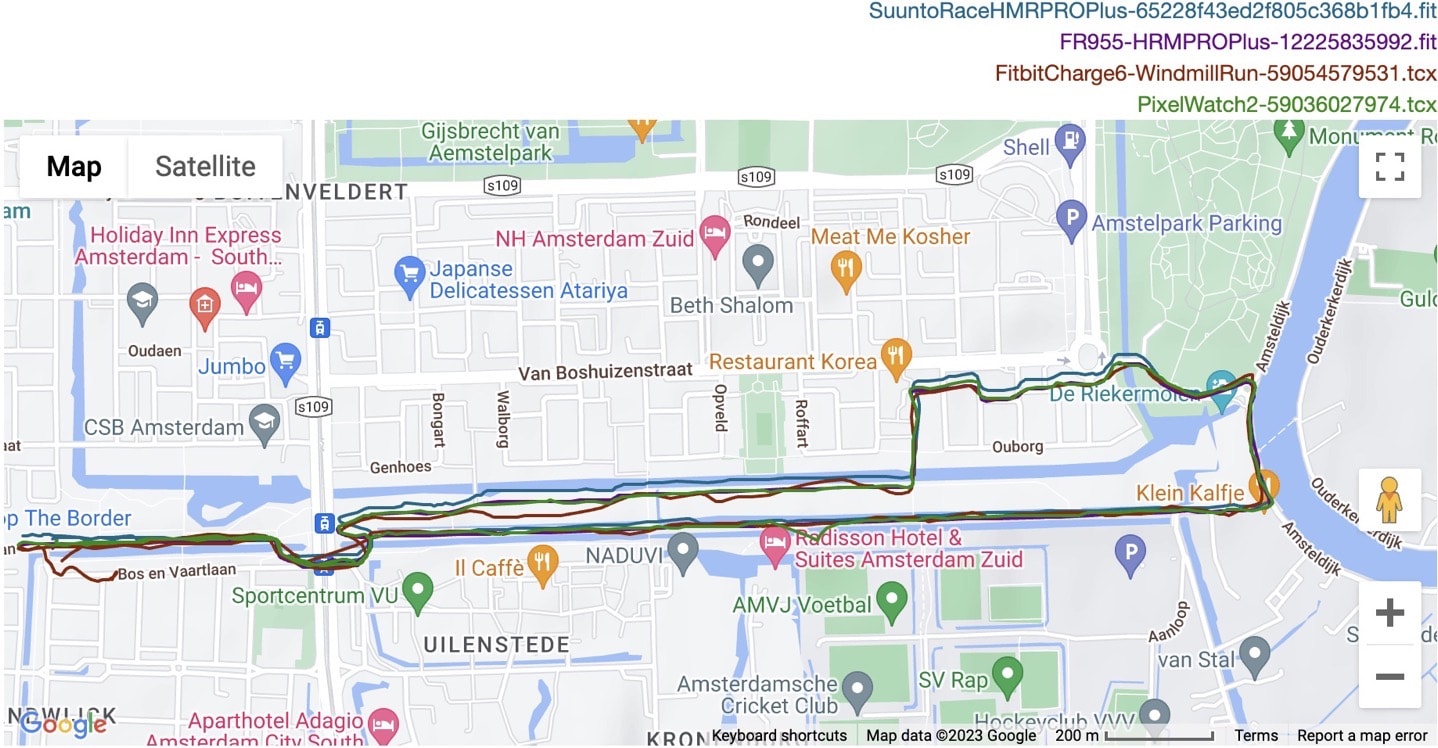
About the only time it made a mistake was coming back along the canal, where it was offset by perhaps 3-4 meters (south), versus the Pixel Watch 2 & Garmin Forerunner 955 were spot-on the trail.
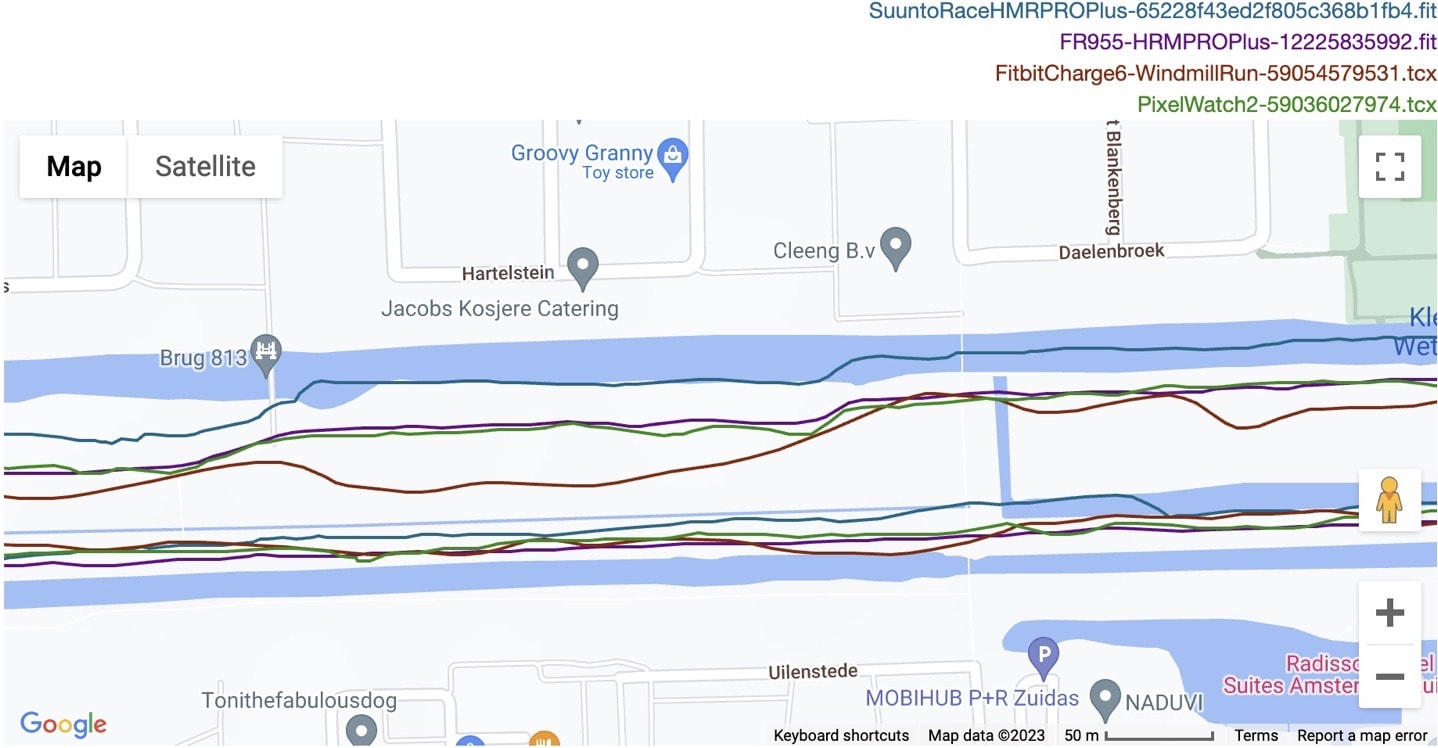
What about the heart rate? Well, you can see it’s latent on all of the sprints, likely because it’s worn looser. It doesn’t entirely lose the plot like it would have last year, it’s just that the algorithm takes a bit longer to sort things out. Whereas the Pixel Watch 2 when worn tighter (as it doesn’t have GPS design issues), manages to hold on mostly pretty well.
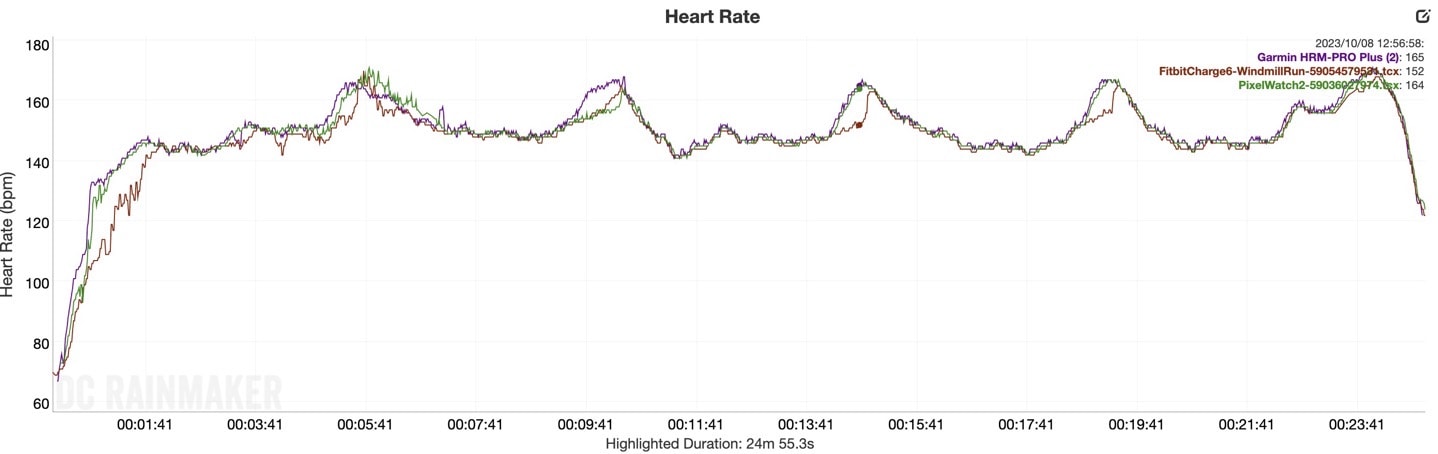
Ok, so, the Charge 6 GPS is basically what we had last year with the Charge 5 last year – if it’s tight, you’ll lose GPS. Whereas if it’s loose, you’ll roughly hold it. But of course, loose means the HR might struggle some – but at least less than last year.
Here’s a look at an indoor trainer ride, where the heart rate is actually really good throughout this quite variable workout. You can see it tracks pretty well – with only a few minor missteps briefly for 3-5 seconds – often lag related.
![]()
And then again, here’s another heart rate trace for another indoor workout, and this time you can see a few of those brief sprints where it lags slightly, but otherwise is very similar to the chest strap and Whoop 4 band:
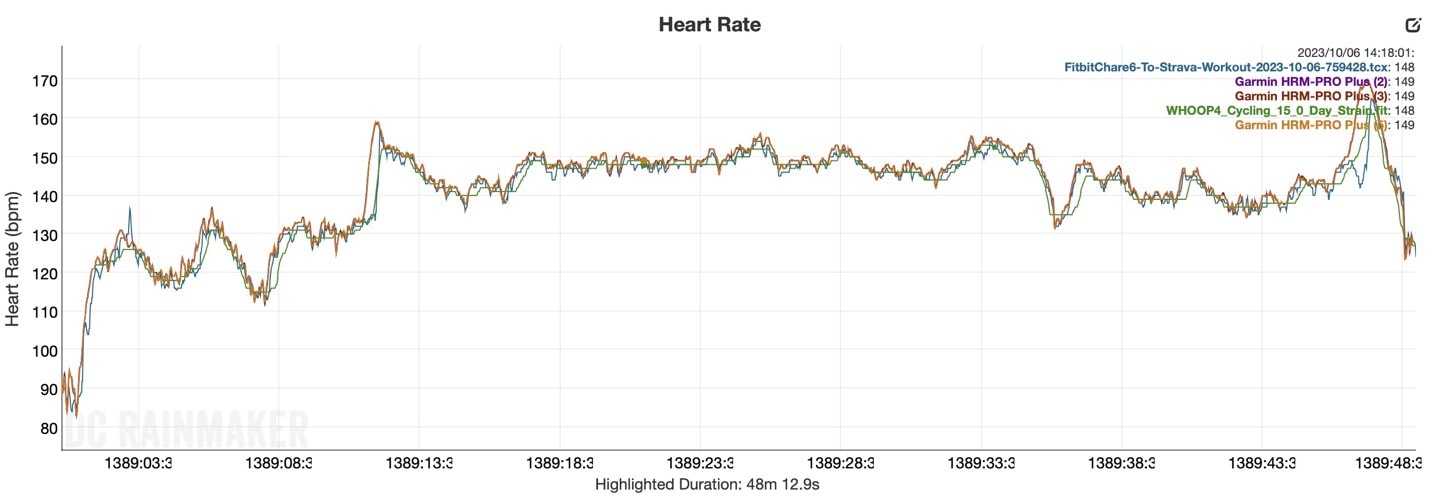
Thus, overall GPS wasn’t really fixed, but heart rate seems better.
Still, I’m disappointed by the lack of improvements in the GPS area in the two years since the Charge 5. Yes, the optical heart rate sensor performance has improved in certain cases (for my body anyway). However, the Charge 5 had reasonably acceptable optical HR accuracy performance previously, when worn properly. It’s when you had to loosen it to compensate for the GPS (for outdoor workouts), that things go iffy. Here, it appears you can loosen it one notch and still get so-so optical HR performance. Not great on fast intervals, but generally fine for everything else. So yes, that is an improvement.
Unfortunately, the GPS is still very hit or miss. Unless worn at the absolute loosest level (hilariously loose), GPS simply won’t stay locked on. You really need to assume that if you want GPS from this wearable, you’ll need to use your phone’s ‘Connected GPS’ option (which it will do by default) to get viable/usable GPS tracks.
(Note: All of the charts in these accuracy sections were created using the DCR Analyzer tool. It allows you to compare power meters/trainers, heart rate, cadence, speed/pace, GPS tracks, and plenty more. You can use it as well for your own gadget comparisons, more details here.)
Wrap-Up:
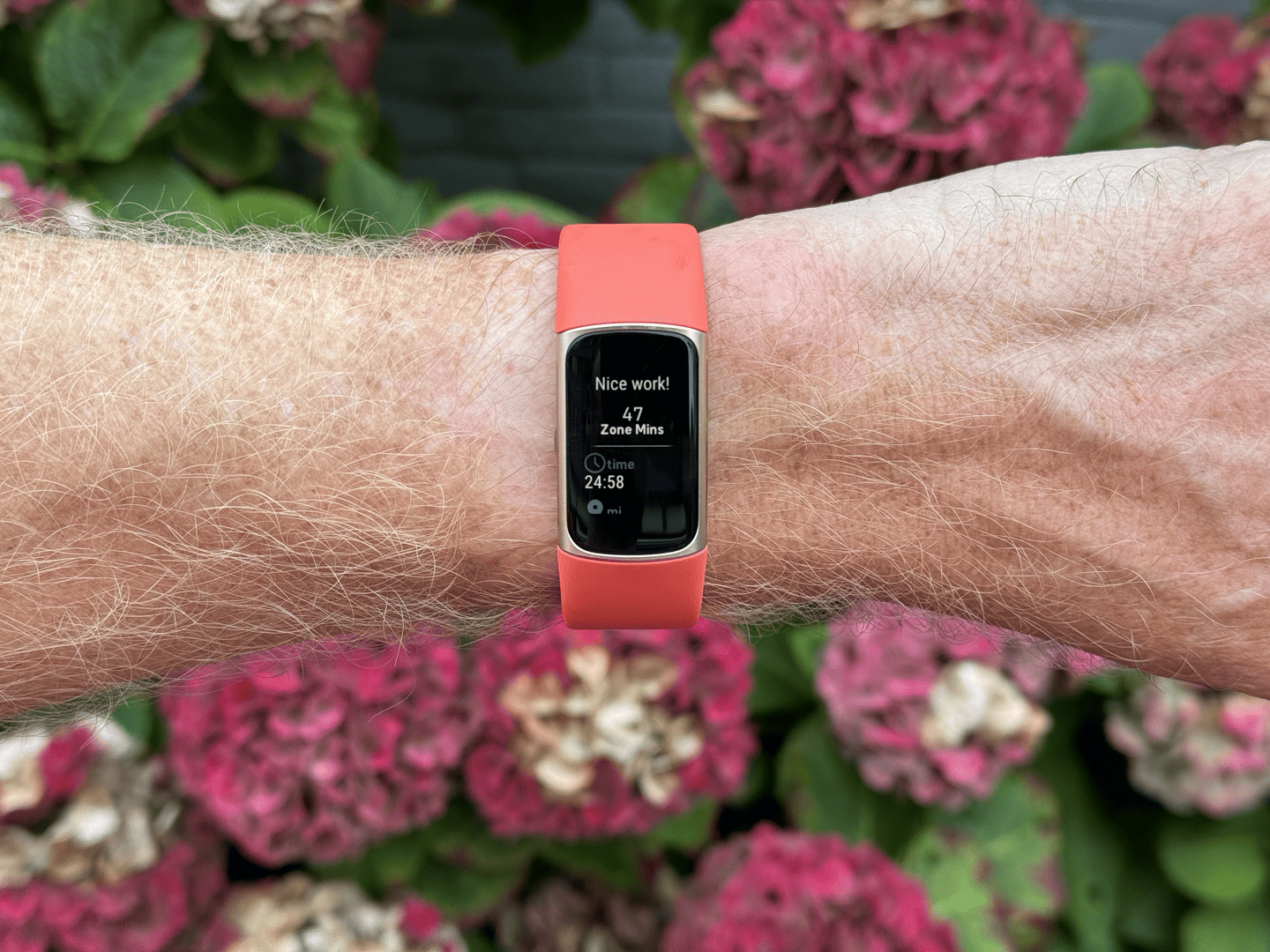
The Fitbit Charge 6 has made some nice improvements this year, mostly in the category of usability and easy of use. Be it bringing back the button, or simply making all 40 sports/excercise modes immediately accessible – those are small but nice quality of life improvements. And then bigger ticket items would be the Google Wallet support, as well as for some YouTube Music & Google Maps. Albeit, I think the Google Wallet one is probably the most useful of the two, as the Google Maps & YouTube Music ones are features I’d largely leverage from my phone in most cases.
Meanwhile, on the sport-specific side, some of the improvements are notable, but only within certain boundaries. For example, the heart rate broadcasting is theoretically nice, but practically kinda finicky. Even on platforms they’ve worked closely with (Peloton), it can still be finicky when turning on. And for platforms they haven’t done custom work with? It’s useless. Likewise, the improvements in the heart rate accuracy are real – be it via algorithm or new sensor, they definitely improved things there. And that’s especially useful because with the GPS as poor as ever, letting the band be worn more loosely to allow the GPS to work better, the HR algorithms seem to be able to mostly handle that.
Perhaps the most notable change is actually one area that’s not changed at all: Price. The Charge 6 sits at $ 159, just as it was before. For as much as this device does, including everything the Fitbit software platform offers (plus hardware bits like medical certified ECG), it’s still a great deal. Sure, I’ll take issue with some of the sport aspects of it, but if you’re using your phone for GPS instead of the internal GPS, then it’s going to break perfectly fine for most people that want reasonably good 24×7 tracking with reasonably good heart rate accuracy during workouts. All at a price that doesn’t break the bank.
With that – thanks for reading!

